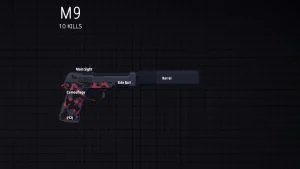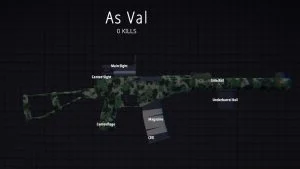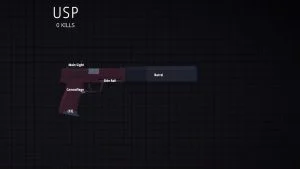BattleBit Remastered is a great game for lower-end PCs because the system requirements aren’t too overbearing. Combine this with really great net code, and most players won’t have issues playing the game on a lower-end rig. However — that being said, there are also potentially a ton of players on the screen at any given time, which could cause you to lag while you’re in matches. If you’re lagging in BattleBit and want to know the best settings for performance in the game, keep reading.
Best Settings for Performance in BattleBit Remastered
The best settings for performance in BattleBit Remastered will reduce the amount of unneeded clutter or elements on your screen while helping you maintain 60 frames per second. The best performance settings in BattleBit include the following:
Gameplay Settings
Most gameplay settings for BattleBit Remastered can remain on default, but you will want to change a few settings including:
- Friendly Name Tag Size: 0
- Show FPS: On
- Show Keybindings: On
- Flag Size: 60
- Flags Opacity: 50
- Non Target Flag Opacity: 50
- Show Buttons to Ping on Flags: Off
- Show Button to Help Friendlies: Off
Many of these settings will reduce screen clutter, increasing your overall gameplay visibility and making it easier to spot enemies. We turn the Show FPS option On so that we can track our frames-per-second improvement.
Video Settings
The following video settings for BattleBit Remastered will improve your framerate while still providing enough fidelity to easily see everything in-game. The best performance video settings include the following:
- Screen Mode: MaximizedWindow
- Screen Scale: 125
- Max FPS: 60
- Field of View: 110
- Vehicle FOV: 110
- Screen Shake: 0
- Shadows Enabled: Off
- Anti Aliasing: No AntiAliasing
- Destruction Quality: Low
- LOD Quality: 0
- Number of Lights: 4
- Rain Quality: Low
- Render Distance: 4000
- Shader Quality: High
- Brightness/Coloring: On
- Motion Blur: Off
- Vignette: Off
- ADS Effect: Off
- Contrast Intensity: 0
Hopefully, after tweaking some of these settings, you’ll be able to maintain a steady 60 frames per second and still see everything in the game. Most settings are adjusted to the lowest possible, except Shader Quality, which should help your depth perception when ADSing on an enemy. If you are still lagging after adjusting your settings, consider dropping Shader Quality down to Medium or Low.
For more guides on the game, be sure to visit our BattleBit Remastered section.