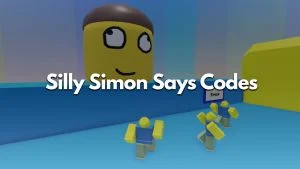Simulators have long been one of the most popular types of games on the Roblox platform. The joy of collecting pets while idle is a big appeal to lots of players, and Clicker Simulator is one of the top games in the genre. There are dozens of worlds to explore and hundreds of pets to collect in this game. If you plan to do your collecting while idle, you might be wondering how to automatically get rid of those unwanted common, rare, and epic pets. Here’s how to auto-delete pets in Clicker Simulator.
Check out our Clicker Simulator codes post if you want to take advantage of free click and luck boosts as soon as they become available!
How to Auto Delete Pets in Clicker Simulator
To auto delete pets in Clicker Simulator, walk up to the egg you want to hatch. The rarity screen will pop up with a list of pets that can possibly hatch from the egg. Left-click on any pet you wish to auto-delete, and a big red X will appear over it. The X signifies that the pet type you marked will auto-delete if you hatch it from the egg.

If you plan to go AFK for a few hours but want to leave your eggs hatching, you may want to set every type of pet to auto-delete except for those under 2%. Your pet inventory fills up a lot slower, and you won’t risk your auto-hatching being paused due to a full pet inventory.
A small dialog pops up to the right of the eggs explaining that you can click on a pet to auto-delete it. However, this is easy to miss, so we wanted to put together this quick walkthrough for you if you’re having trouble.
So there you have it; that’s how to auto-delete your pets in Clicker Simulator. Now, you can AFK for hours without worrying about your inventory filling up to the brim with unique pets!