Fortnite Chapter 4 Season 2 is turning out to be a big one for Epic Games. The Creator Economy 2.0 kicked off this month, along with the release of the Unreal Editor for Fortnite. The tool brings the power of Unreal Engine to the Fortnite community, allowing developers and players to start making epic creations. Fortnite players looking to play with Fortnite Creative 2.0 can follow the instructions below to get started.
How to Play Fortnite Creative 2.0
To explore Fortnite Creative 2.0, you will need to download and install the Unreal Editor For Fortnite from the Epic Games Store.
It’s an easy process, and here’s how you can download and install UEFN on a computer:
- Open up the Epic Games client on a computer
- Navigate to the Store tab
- Search for Unreal Editor For Fortnite
- Click on the Get button and go through the checkout process
- Wait for it to finish downloading and installing
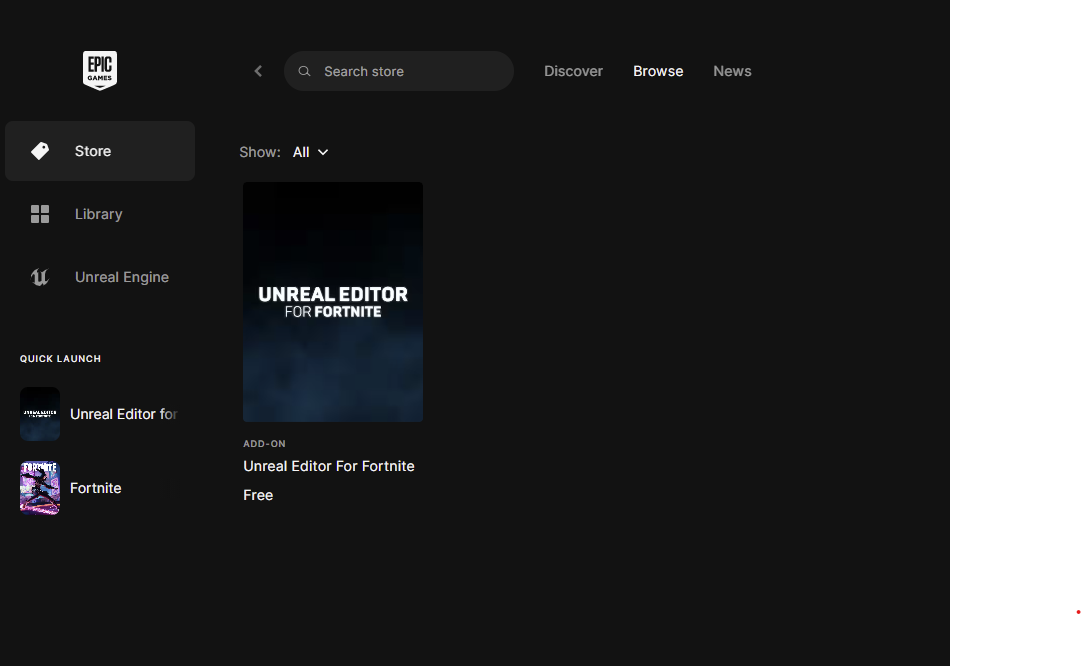
UEFN is a standalone PC application for designing, developing, and publishing games directly into Fortnite. Unreal Editor for Fortnite is free to download, but you still need to go through the checkout process as if you are purchasing a regular game. After downloading and installing UEFN, open it to start a new project or edit existing projects.
How to Play Fortnite Creative 2.0 on Console
If you’re playing on a console, you must have a friend invite you to their Fortnite Creative 2.0 session. UEFN is a PC application, so you won’t be able to launch it directly from the console — at least not yet.
The person on a PC will need to launch the Unreal Editor for Fortnite (UEFN), load into a session, and use the in-game friends list to invite you to the game. Console players are free to edit projects once they’re inside a project but will have limited functionality.
UEFN will undoubtedly evolve over time, becoming more accessible to a larger player base. We’ll update our instructions above on how to play Fortnite Creative 2.0 if things change in the future.





