Battle.net is the home to many Blizzard Entertainment and Activision games, including World of Warcraft, Diablo, Call of Duty, Hearthstone, and more. As a game launcher and client, it’s where gamers must update their games if they play on a PC. However, updating is not always smooth sailing, especially for users with extensive game libraries. If you’re running into the Battle.net issue where a game is not updating, and the message “Waiting on another update” shows, here’s how to fix it.
How to Fix Battle.net “Waiting on another update”
- Ensure no other downloads are active
- Open Task Manager and End all Battle.net tasks
- Restart the Battle.net client
- Try updating the game again
- Scan & repair if all else fails
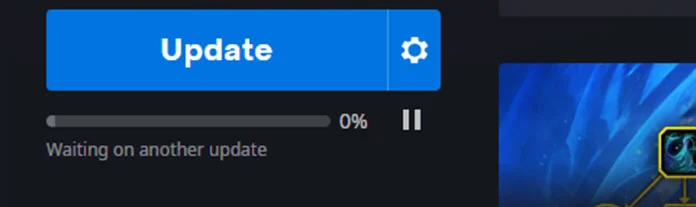
The first thing to do is open the Battle.net Download Manager and ensure no other downloads are, in fact, running. Select the Pause all button, and then resume the one you actually want to update. This is the easiest solution, but sometimes this does not resolve the problem — the next step should help, though.
Most users can solve the Battle.net “Waiting on another update” issue by opening Task Manager (Ctrl+Alt+Del) and choosing End task on any active Battle.net processes. You will likely see one or more Battle.net processes running under the Apps section. Right-click all of those, and choose End task.
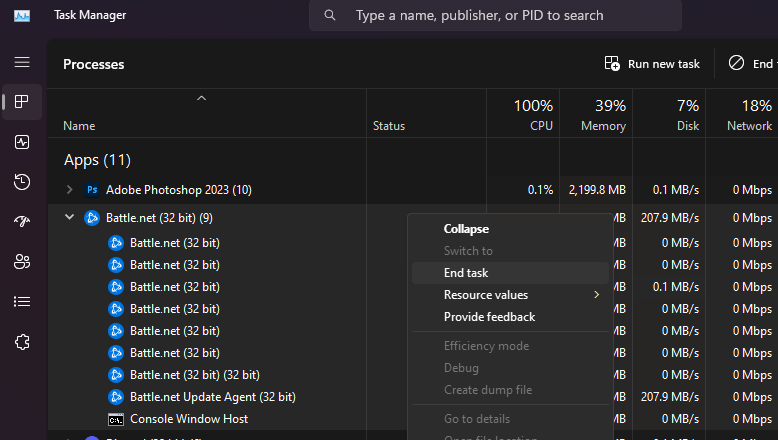
After ending the Battle.net processes, you can launch the Battle.net client and try updating the game again. If it starts downloading, that means the last step worked for you, and you are good to go.
If you’re still having issues, one thing you can try is to navigate to the game page on Battle.net, click the gear icon, and choose Scan and Repair. Wait for the scan to finish, and then try updating the game again.
Another thing you can try if none of this is working is to ensure you are not on the Battle.net beta client. You can do this by going into the Battle.net Settings, navigating to the Beta tab, and selecting the “Switch to Original button.” The button will say “Switch to Beta” if you are already on the standard version.
If all else fails, we recommend fully restarting your computer. When your computer boots back up, launch the Battle.net client and see if the issue is resolved. In the unlikely scenario that you are still unable to update your games, we recommend contacting Blizzard support for more help.





