Hardware on mobile phones and tablets has come a long way in the past decade. So much so that gaming on high settings at a respectable 60 FPS is easily possible on most mainstream devices. With the release of Diablo Immortal, some fans of the series may be dusting off their old tablets to give it a spin. It might even be the first time trying out a mobile game for some.
Straight out of the box, Diablo Immortal runs smoothly and looks impressive. But by tinkering with some of the settings, we can make it even better. Follow the steps below to enable 60 FPS in Diablo Immortal to up the performance a bit.
How to Enable 60 FPS in Diablo Immortal
To enable 60 FPS in Diablo Immortal:
- Launch Diablo Immortal and load the game.
- Tap on the three lines on the top right of the screen.
- Tap on the Gear Icon at the top of the menu.
- Navigate to the Graphics tab.
- Set the Frame Rate to 60 FPS.
- Tap on the OK button.
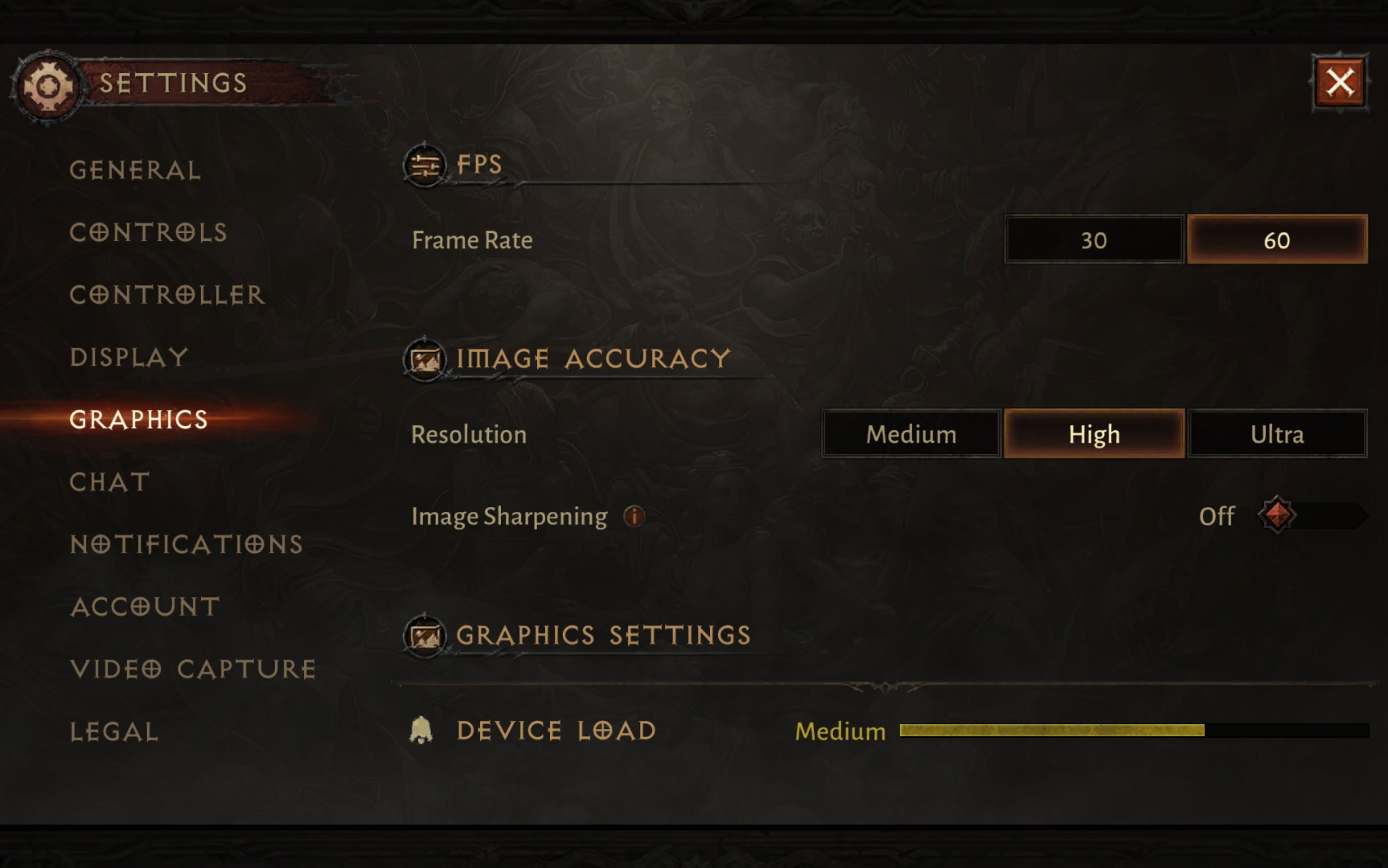
As per the in-game disclaimer, enabling High FPS mode may cause your phone to overheat, shorten its battery life, and reduce FPS. If your device is struggling to run Diablo Immortal on default settings, you may not want to increase your FPS to 60 frames. Or maybe you do; it’s totally up to you, but take note of the little disclaimer.
Enabling the higher framerate will make the game feel smoother if you’re on a high-end device. That translates to more responsive movement, spellcasting, combat, and less visual lag. For gamers who play a lot of console games, this might make you feel right at home but on a smaller scale.
Check out our Diablo Immortal section for more guides and content.
Diablo Immortal is available for FREE on Google Play, the App Store, and the official Diablo Immortal website.





