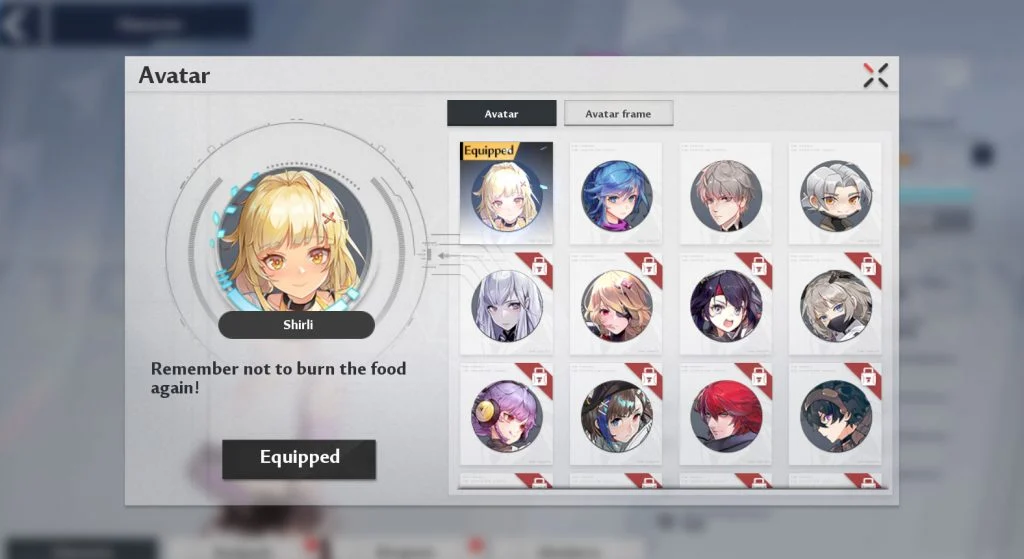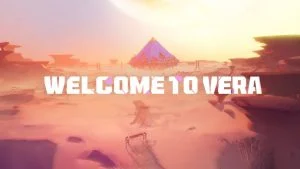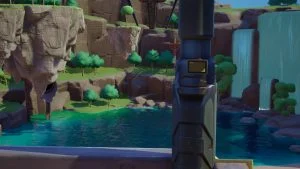Tower of Fantasy is a shared open-world action RPG that offers many character customization options. Aside from customizing your character at the start of the game, you can also choose from a set of Avatars and Avatar Frames to make your profile stand out. Finding the option can be a little confusing, though. Here’s how to change your Avatar and Avatar Frame in Tower of Fantasy.
How to Change Your Avatar and Frame in Tower of Fantasy
To change your avatar and avatar frame in Tower of Fantasy, press Escape to bring up the menu, select Backpack, and tap on the Character menu on the bottom left. On the Character screen, tap on your profile icon to select your Avatar and Avatar Frame.
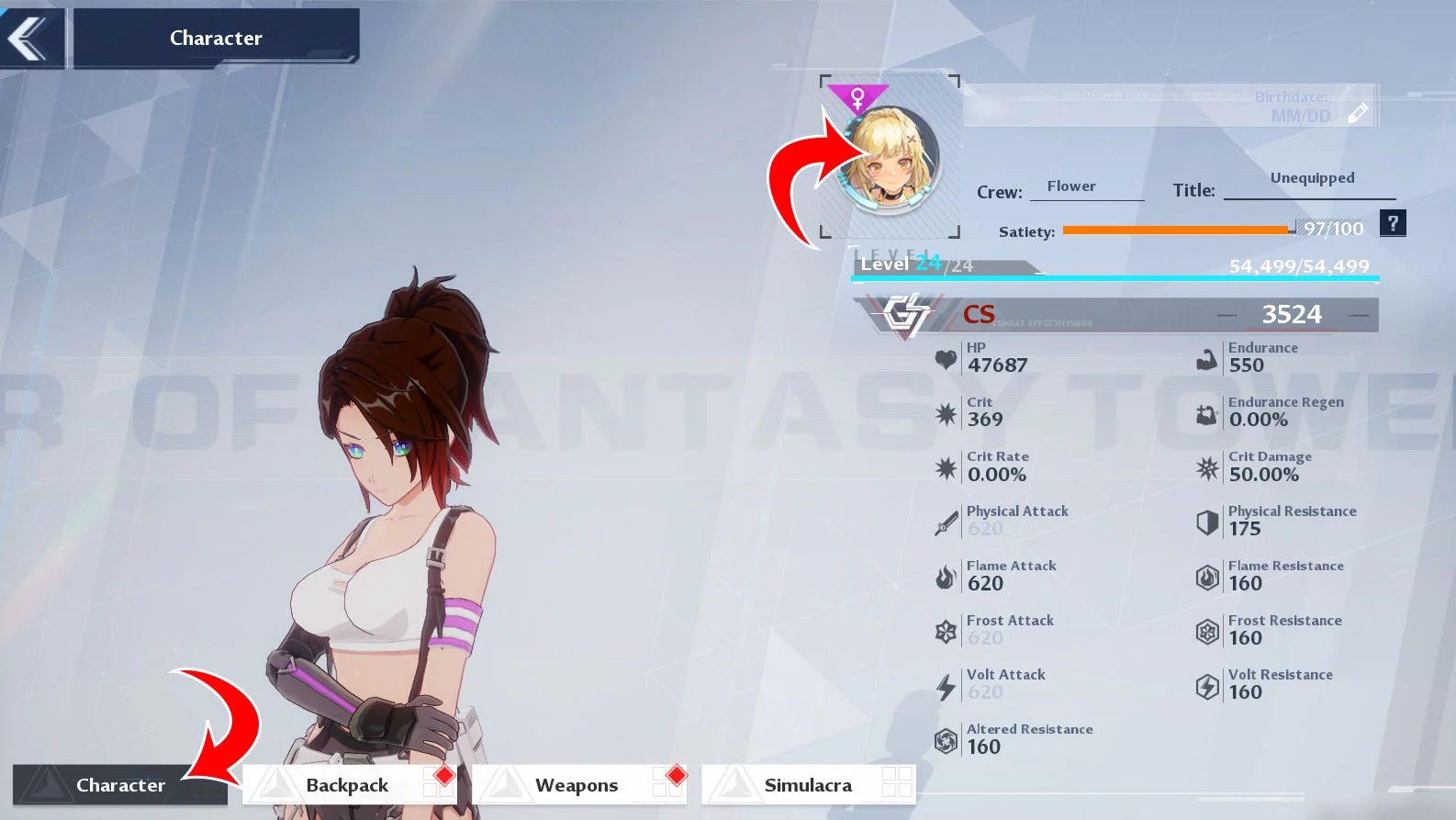
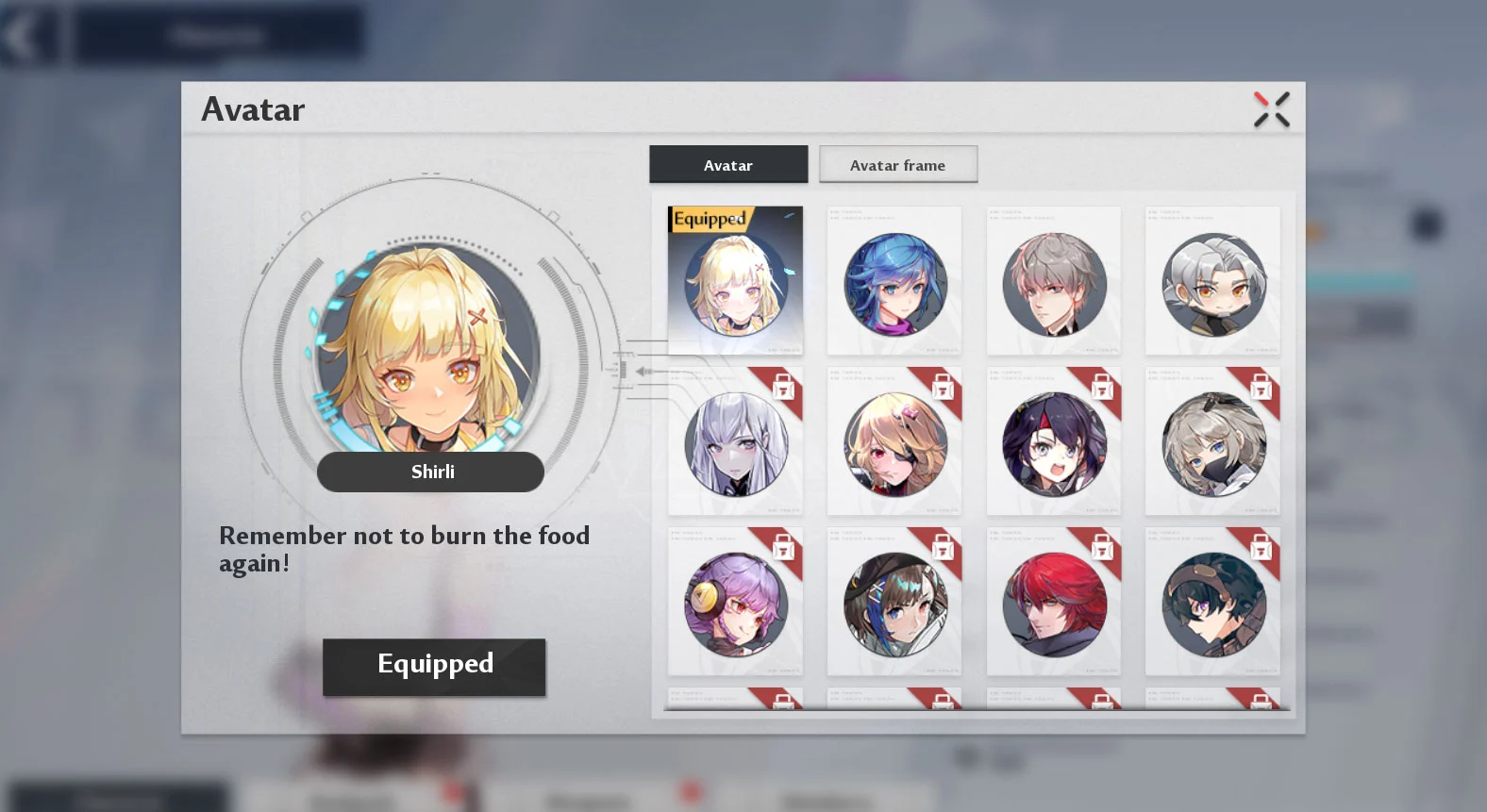
At the time of writing, there are 19 Avatars and 6 Avatar Frames to select from. You can unlock additional Avatars by awakening Simulacra, which is done by giving them Gifts. At 200 Awakening Points, you’ll unlock the corresponding Simulacra’s Avatar. To do this, tap on Simulacra from the menu and then go to the Awaken tab.
Each Simulacra has a gift preference–if you gift them the right category of item, you’ll get bonus Awakening Points. For example, King likes Rare Items and Limited Store Items, while Samir likes Games and Toys.
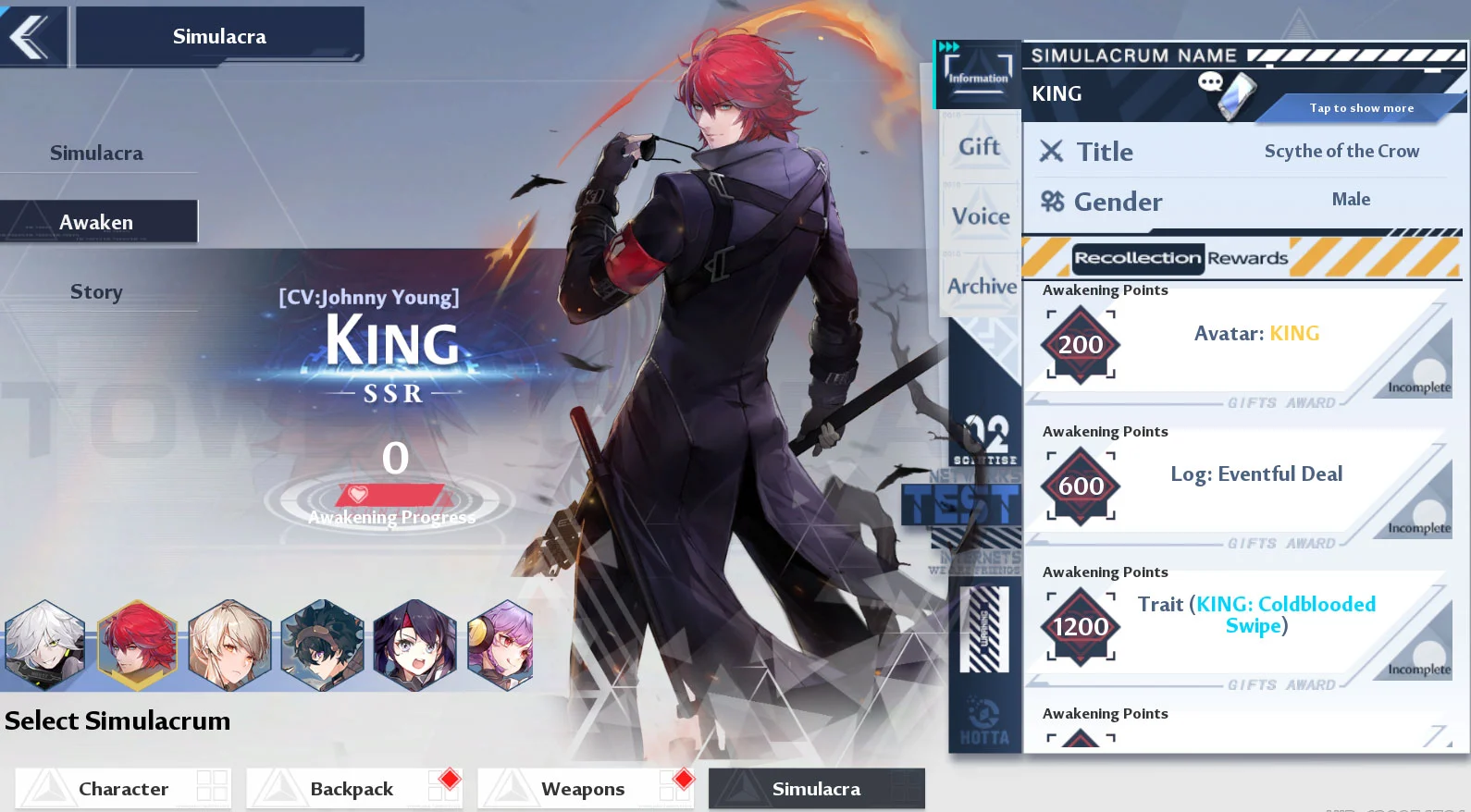
Wanderers can also unlock the Shirli Avatar by purchasing the premium battle pass, also known as the First Advanced Pass. Wanderers will have the Initial Avatar: Male and Female Avatar icons unlocked by default.
There you have it–now you know how to change your Avatar and Avatar Frame in Tower of Fantasy! Time to get to work on Awakening those Simulacra to unlock more.
For more guides and walkthroughs, see our Tower of Fantasy Section.