Diablo Immortal is officially in open beta on the PC, and as any gamer knows, betas are typically full of bugs. One issue PC players are experiencing is the game randomly crashing on launch or while playing. For some users, the crashing is persistent, so they’re looking for a way to fix it. Here are four things you can try to fix your Diablo Immortal crashing on PC.
How to Fix Diablo Immortal Crashing on PC
To fix Diablo Immortal crashing on your PC, try this:
- Update your graphics drivers.
- Rename the Diablo Immortal installation folder
- Close Discord or turn off the in-game overlay.
- Modify the launch options in Battle.net.
Update Your Graphics Drivers
The first thing to try if Diablo Immortal keeps crashing on your PC is to update your graphics driver. You likely either have an NVIDIA or an AMD video card. To update your video card drivers, follow the link to your video card manufacturer:
Rename the Diablo Immortal Installation Folder
Another thing to try is renaming your Diablo Immortal installation folder in Battle.net. Doing this will effectively redownload and install the game. Here’s how to rename the Diablo Immortal installation folder:
- Open the Battle.net launcher.
- Find Diablo Immortal from the All Games tab.
- Tap on Diablo Immortal.
- Click the Gear icon next to the Play button.
- Select Show in Explorer.
- Rename the Diablo Immortal folder.
After completing these steps, go back to the Battle.net client, go to Diablo Immortal, and press the Install button (formerly the Play button). Wait for the game to download again. This fix works for some players, but not all.
Close Discord or disable the Discord overlay
One of the built-in features of Discord is an in-game overlay that displays which users are talking. It’s handy if you often find yourself in a voice channel with many other users. The problem is this can interfere with some applications, and Diablo Immortal is one of them. You can close out Discord entirely and launch Diablo Immortal or disable the overlay feature.
To disable the overlay on Discord:
- Launch Discord.
- Tap on the Gear icon on the bottom left to open User Settings.
- Navigate to Game Overlay under Activity Settings on the left menu.
- Tap the Enable in-game overlay slider off.
Modify the launch options for Diablo Immortal
If Diablo Immortal keeps crashing, one last thing to try is to modify the launch options in Battle.net. To modify the launch options for Diablo Immortal:
- Launch the Battle.net client.
- Navigate to the All Games tab.
- Select Diablo Immortal.
- Tap on the Gear icon next to the Play button.
- Go to Game Settings.
- Check the “Additional command-line arguments” box.
- Enter -w into the field.
- Press the Done button.
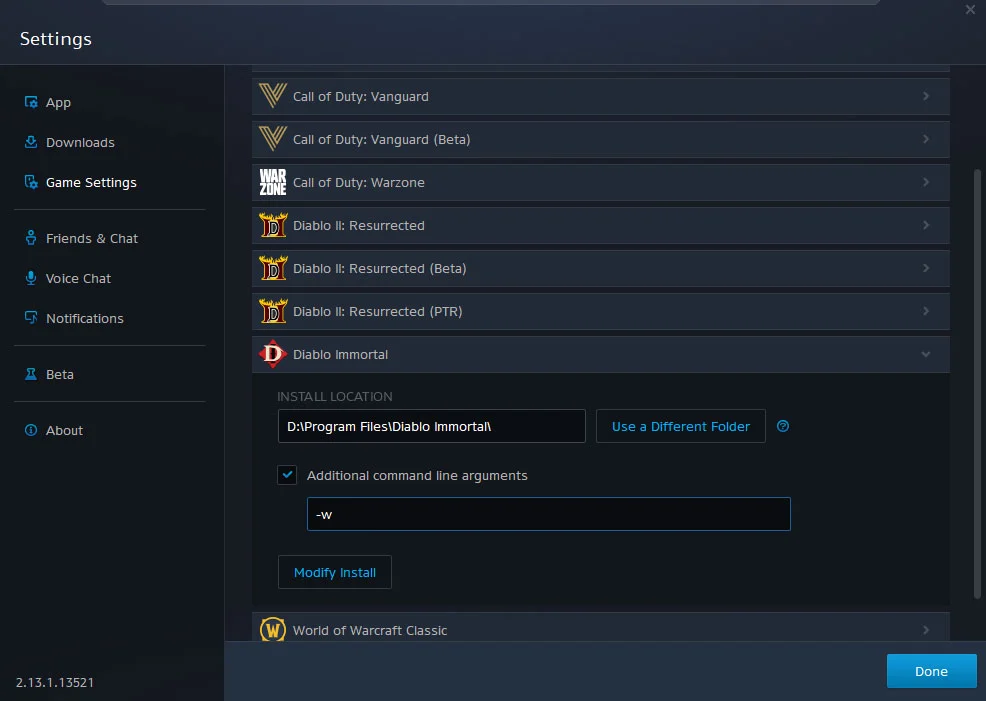
After following these steps, Diablo Immortal should open in Windowed mode. Press the maximize button on the top-right to make the game fullscreen. For some players, selecting Windowed Fullscreen through the in-game settings makes Diablo Immortal crash. The workaround outlined above seems to fix it for some PC users.
There you have it; four methods you can try to fix Diablo Immortal crashing on PC. If none of these tips worked, we recommend completely uninstalling and reinstalling the game. You can also try contacting Blizzard support for more one-on-one assistance.
Check out our Diablo Immortal section for more game guides and walkthroughs.
Diablo Immortal is free-to-play and available on Google Play, the App Store, and Battle.net.





