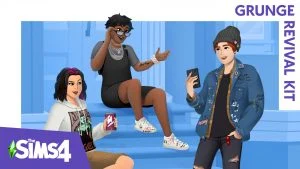If you have a ton of mods installed on The Sims 4 and need to wipe everything to make way for the latest update, then this guide was written for you.
Ready for the next expansion or update for The Sims 4? Simmers knows well that often big updates to the base game end up breaking all of the awesome mods we’ve downloaded. Whether it’s different hairstyles or the Zombie Apocalypse Mod, this is how you can reset the game and prevent issues.
How to Reset The Sims 4
Before resetting The Sims 4, we highly recommend backing up your game, so you don’t lose any important characters or savefiles you’ve put a lot of work into. To reset The Sims 4 on Windows and Mac, players must delete The Sims 4 folder in the Electronic Arts folder, reboot their computer, and restart their game.
How to Reset The Sims 4 on Windows
To reset your The Sims 4, go to Documents and locate The Sims 4 folder. Right-click the folder and select Delete. Empty your Recycle Bin, then restart your computer.
How to Reset The Sims 4 on Mac
To reset The Sims 4 on Mac, open the Finder and then open the Documents folder. Enter the Electronic Arts folder, and open The Sims 4 folder. Hit Command + Delete and confirm the deletion. Empty the Trash and restart your computer.
How to Create a Backup for The Sims 4
Creating a backup for The Sims 4 will ensure that you don’t lose your save files or characters while trying to reset the game. To create a backup for the game, you’ll need to duplicate The Sims 4 folder and rename it so the next time you start the game; it will automatically re-create The Sims 4 folder.
Creating a Backup for The Sims 4 on Windows
To backup your game on Windows, go to Documents and enter the Electronic Arts folder. Find The Sims 4 folder and right-click it and select Copy. Go back to your desktop and right-click and select Paste. Right-click the folder on your desktop and select Rename Folder and name it Sims 4 Backup.
Creating a Backup for The Sims 4 on Mac
Open Finder and open the Documents folder. Open the Electronic Arts folder, then enter The Sims 4 folder. Press Command + C, navigate to the Home screen, then hit Command + V to paste the folder. Click on the folder and press Return, then enter Sims 4 Backup.
If you are having trouble with The Sims 4 installation, visit the Electronic Arts Answers HQ.