Taking photos is all part of the fun in Honkai: Star Rail and some quests require you to familiarize yourself with the process. The Road to Revival quest from Wen Shiqi in the Herta Space Station is one of the first missions you’ll encounter where you need to snap a photo in Honkai: Star Rail. If you’re a bit confused, here’s a rundown on how to take a photo in Honkai: Star Rail.
How to Take a Photo in Honkai: Star Rail
Players can take photographs in Honkai: Star Rail by opening their phone and then clicking on the Camera icon. While in photo mode, players can press the “F” key on the PC or tap the on-screen camera button on mobile to snap a photo. You can left-click or tap the screen to rotate the camera and use the movement keys to move the camera around.
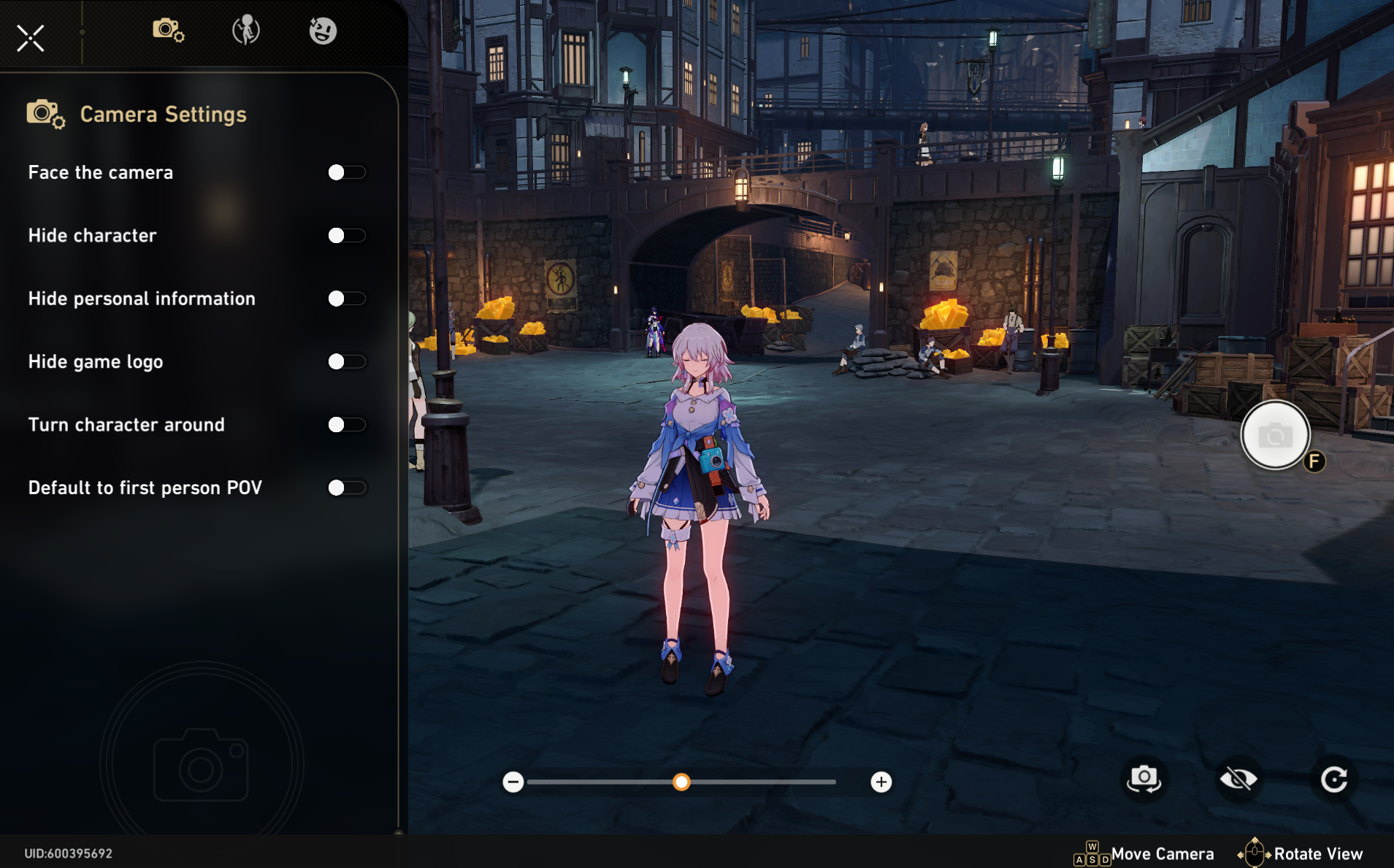
In photo mode, there’s a Camera Settings menu where players can choose a variety of options like face the camera, hide the character, hide personal information, hide the game logo, turn the character around, or default to first-person POV. There’s also an Actions tab where players can choose a different action for their character, as well as an Expressions tab where players can choose a variety of options.
To take a photograph or screenshot in Honkai: Star Rail for a quest, such as Road to Revive, press the “R” key when prompted or the special button that pops up on mobile devices. Go to the marker on the map, press the corresponding button, rotate the camera to include the blue circle, and let the target be identified. The photograph will automatically be taken when the target is in focus.
Honkai Star Rail Screenshot Save Location
After snapping a photo, you can save or edit it to add filters. Screenshots are saved to the Install Directory/Games/StarRail_Data/Screenshots folder.
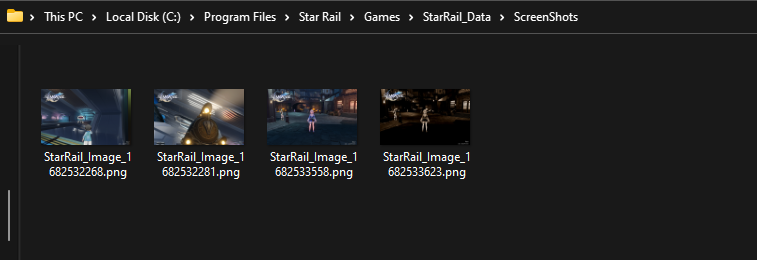
That’s everything you need to know to take a photo in Honkai: Star Rail.





