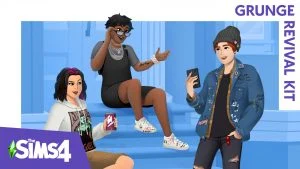Are you ready to hop into the new Update that was recently made to The Sims 4? Here’s what you need to know.
Electronic Arts, the developers of The Sims 4, regularly update the base game to make way for large patches and updates like the Infants Update. These base game updates often come before a major expansion or Pack that will add new features to the game. In the case of the Infants Update, it’s making way for the Growing Together expansion.
How to Update The Sims 4
Luckily, updating your game is easy; all you need is The Sims 4 installed and a stable internet connection. Open the EA App (or Origin, if you’re on a Mac), and the game should automatically update if you have Automatic Updates Enabled, which is on by default. If not, to update the game, right-click The Sims 4 icon in your Game Library and select the option to Update Game.
Remember to remove all your mods before you download big updates, as these often break all your mods and can sometimes even break the game. If you are having trouble with the app, try closing it and starting it again to see if that resolves your issue.
How to Update The Sims 4 on PlayStation and Xbox
Like the EA App, The Sims 4 will automatically update on most console systems. Simply navigate to your library and open the game, and the download for the Update should begin automatically.
If you’ve turned off automatic updates on your game, you can still manually update them.
For PlayStation users, visit your library and select The Sims 4. Click Options, then choose to Check for Update. Once selected, the Update should automatically start downloading.
For Xbox users, visit your game library and scroll to The Sims 4 and select More Options or the ☰ icon. Select Manage game and add-ons, then scroll down to the Update option and select it.
There you have it! We recommended toggling on automatic updates for your games so you don’t need to go through the manual process — but if you’re using mods, we get it. Now you know how to update The Sims 4.