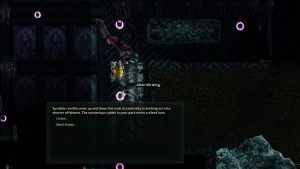Players have gotten interested in Barotrauma’s Submarine Editor system. We salute the enthusiasm. We want to help, so we’ve been looking around and pestering our ship-building friends for more info. We’re starting with our Barotrauma guide on how to make Custom ID Cards.
Learn more about the Barotrauma Talent Rework Here.
How to Make Custom ID Cards in Barotrauma
To make Custom ID Cards in Barotrauma, players need to start up the Submarine Editor, select their sub of choice, and set tags on both the ID Cards and the objects they want them to open. Custom ID Cards in Barotrauma give players more control over access to the sub and its containers.
Here’s an example–we run a campaign file with some friends. The gun safe in the armory is locked to anyone, not in the Security Role, bots in our case. We can’t use the gun safe without taking it from our Security bots.
Custom ID Cards and Locked Containers
Jump into the Submarine Editor and load your sub of choice. Type “id c” in the Filter at the bottom and left-click the Card, then left-click inside the ship to place one. Right-click to leave placement mode, and we can select the Card itself with left-click.
Now we have a new window. We can toy with many options, including making the Card big and neon colored if we want. We’re here for the tags section. We’re going to add ‘flamersafe’ because we always use a flamer and don’t trust our friends with it.
We can also specify a name and job in these tags. I’m setting “name:Zeph” and “job:pyromaniac”. This name and job will appear when we look at the ID Card now.
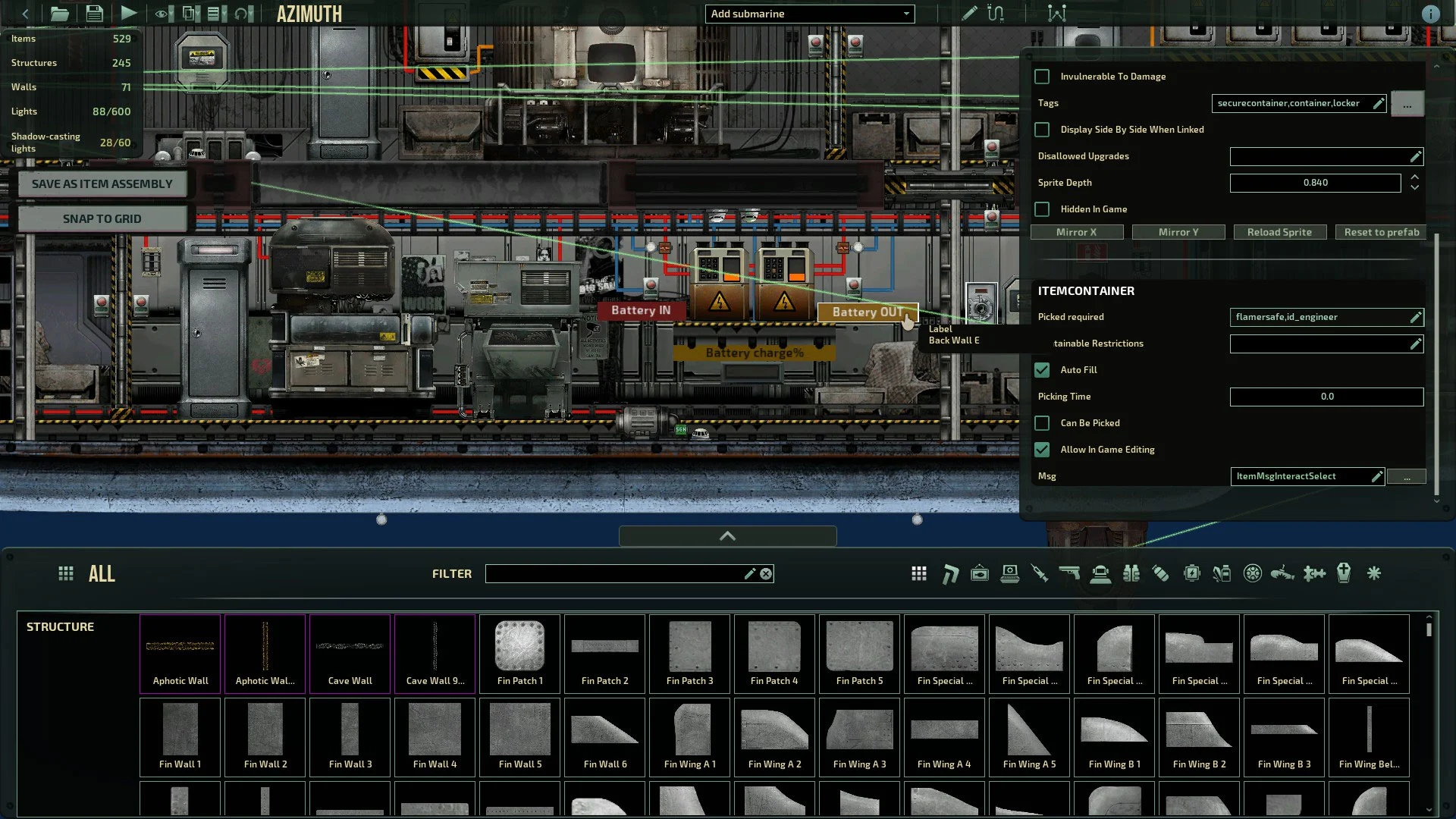
Next, we’re placing a Secure Steel Cabinet in Engineering. We’re reducing the scale to make it small enough to fit in the cramped space.
Scroll down to the “Picked Required” field. This field tells this cabinet which is allowed to open it. If we put “flamersafe” in this field, only people with the ID Card with that tag can open the safe. If we trust someone in another job, say the Engineer, we can add “id_engineer” to the list (separate tags with commas). We’ll spawn a flamer in the sub, select it, then hold shift and drag it over the new safe to drop it in.
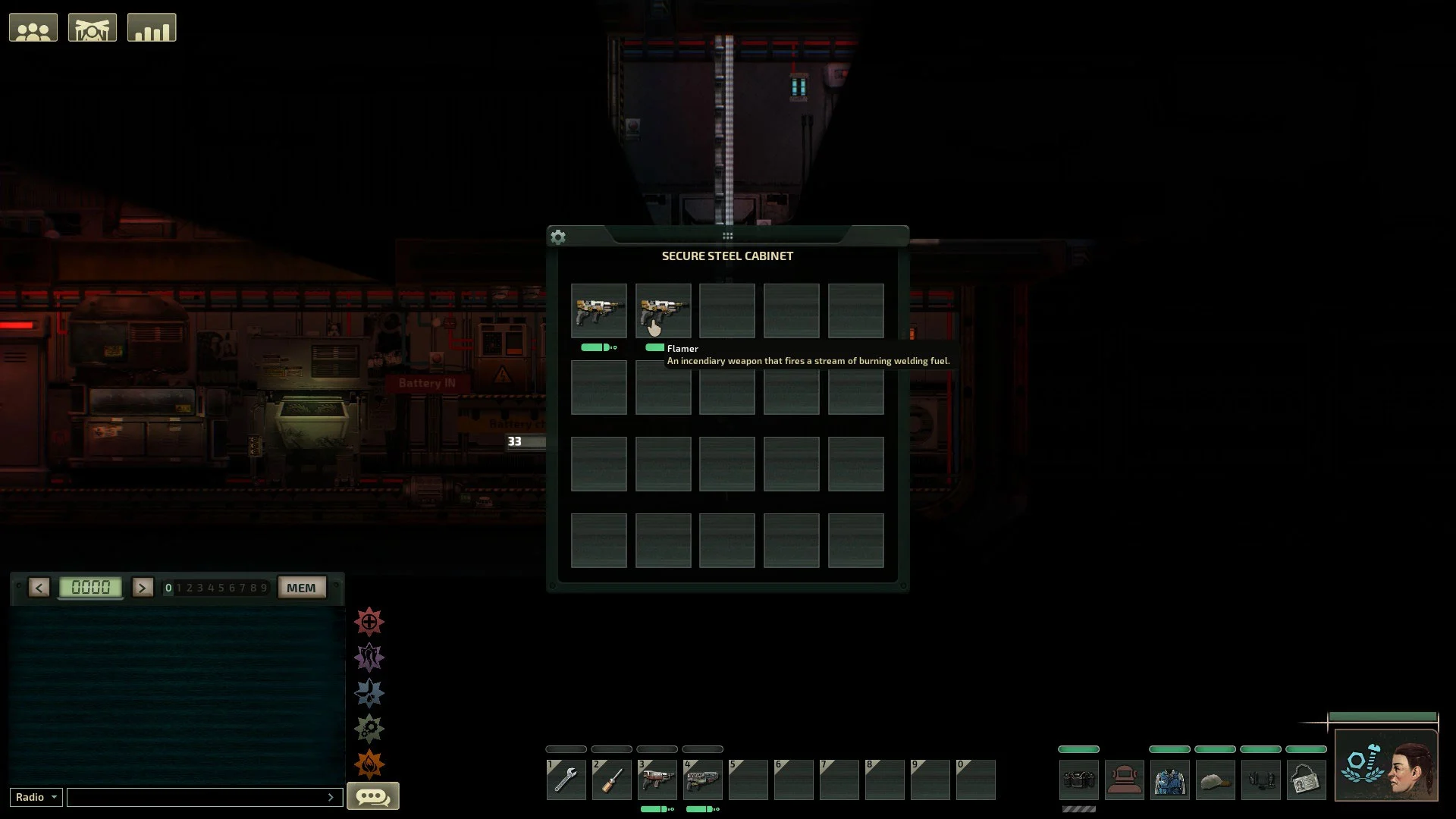
Tying Custom ID Cards to Jobs
But wait, the Card for getting to our flamer is just sitting in the middle of the sub. A bot will stuff it in a random cabinet; we’ll never see it again.
We’re going to tie the “flamersafe” access to us, the Mechanic, specifically. We’ll edit a Spawnpoint, but first, we need to see them. Go to the eye icon on the top bar, “toggle visibility.” Enable Spawnpoints and find the Mechanic.
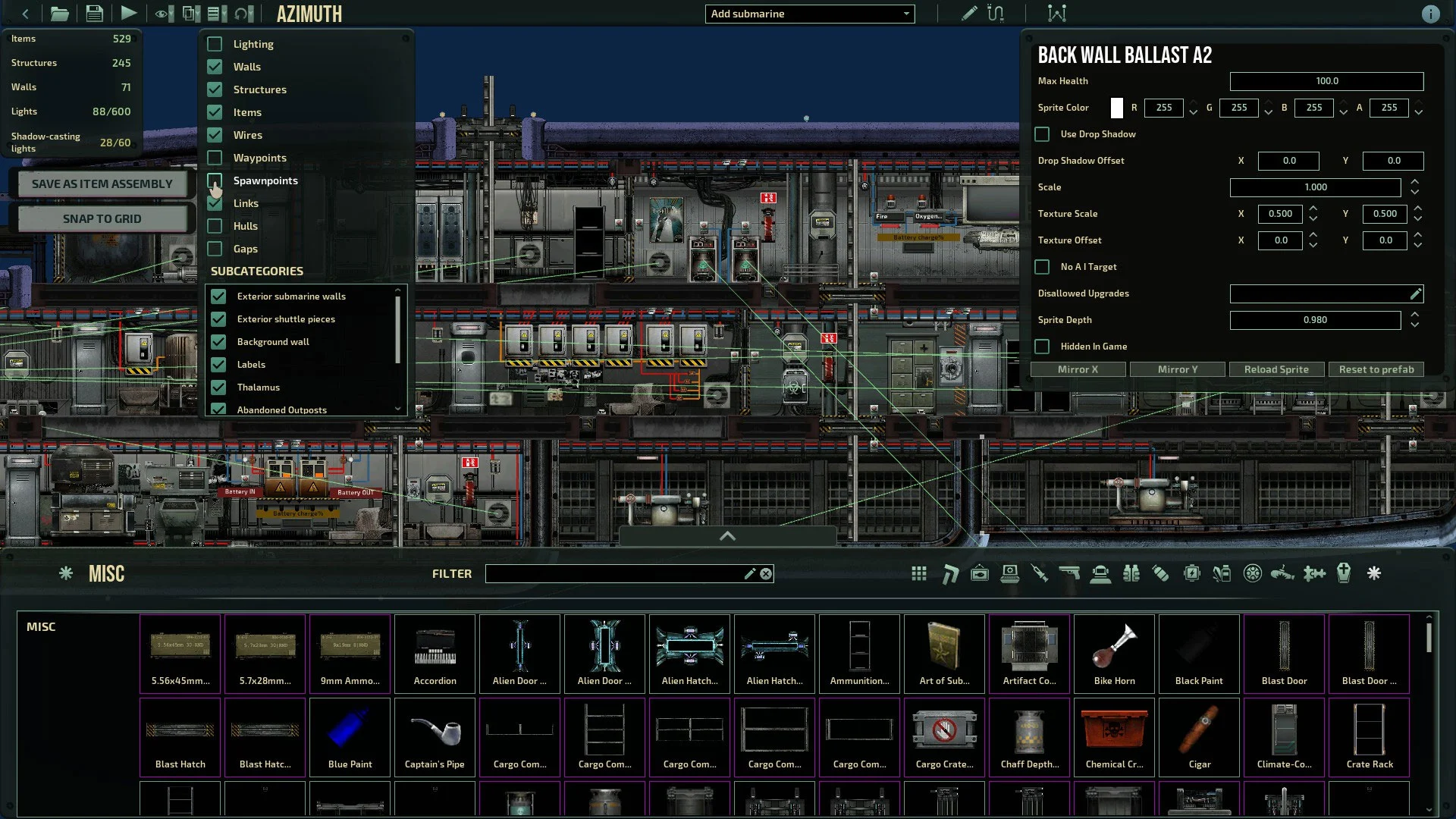
We removed the other Mechanic Spawnpoint; we’re the only Mechanic, and if we spawn on the unchanged Spawnpoint, we won’t have the Card. Add “flamersafe” onto the ID Card Tags and a little blurb in the description to remind us our ID Card can access it. We can keep the ID Card we made earlier to give to a specific person we trust rather than a job role. Hold Shift as before, and drag it into the cabinet we made for safekeeping.
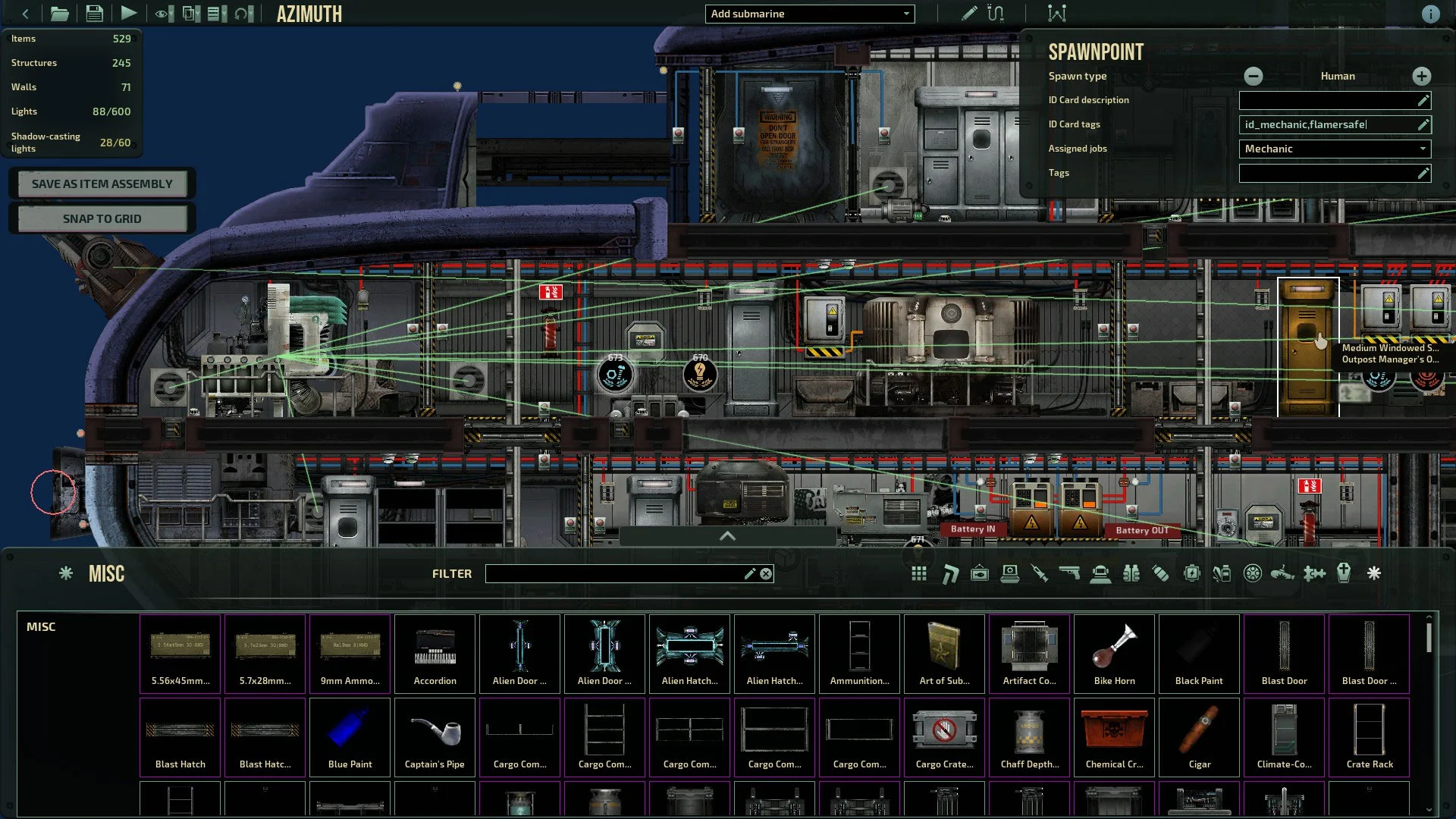
We can repeat this process for doors, buttons, and other interactables. We use this feature to give everyone a personal locker, but there are more things you can do with it. Some people, like those in public lobbies, like to lock down their sub to hinder Traitors and Griefers.
That was our Barotrauma Guide on Custom ID Cards. We hope it’s helpful in crafting a sub that suits your needs.
The Submarine Editor is intimidating, but don’t let it stop you. Visit our Guides Section for more useful information.