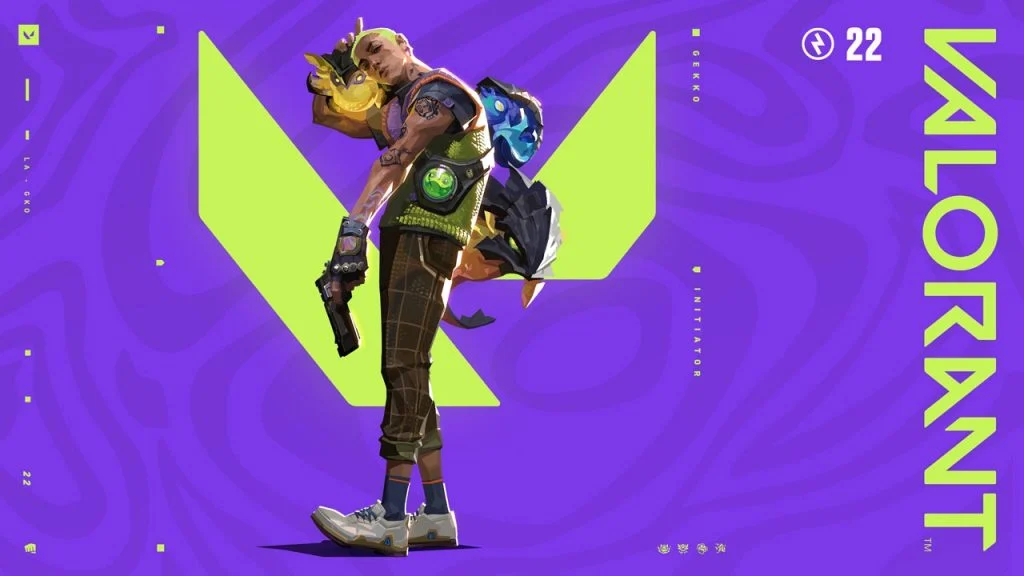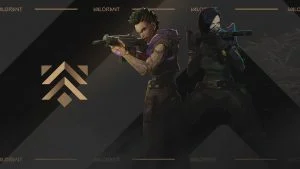If you’ve just updated Valorant for the latest patch update and your CPU usage is through the roof, it’s probably because of the Vanguard User Mode Service error. Here’s how you can fix the issue.
If the Vanguard User Mode Service is taking up a lot of your CPU’s processing power, causing your entire computer to lag, then closing it seems like a no-brainer. However, many players have run into the issue of Valorant Vanguard User Mode Service not closing or shutting down. Here are a few fixes you can use to resolve the problem.
How to Fix Vanguard User Mode Service Error
Vanguard user mode service takes up much of your CPU’s processing power, making your entire computer feel laggy. The easiest way to fix the issue is to close the program in Task Manager by hitting End Task on the process. If this doesn’t work, then you’ll need to delete the Riot Vanguard Folder and reboot your computer in Safe Mode.
Fix 1: Force Closing Vanguard User Mode Service
The easiest and most obvious fix is to load up your Valorant game, hit CTRL+SHIFT+ESC to bring up your Task Manager, then navigate and find Vanguard user-mode service, select it, then press End Task. Toggle back to Valorant, then click Quit when it says “Connection Error.” Restart your game, and the Vanguard user-mode service should stop using so much of your computer’s CPU.
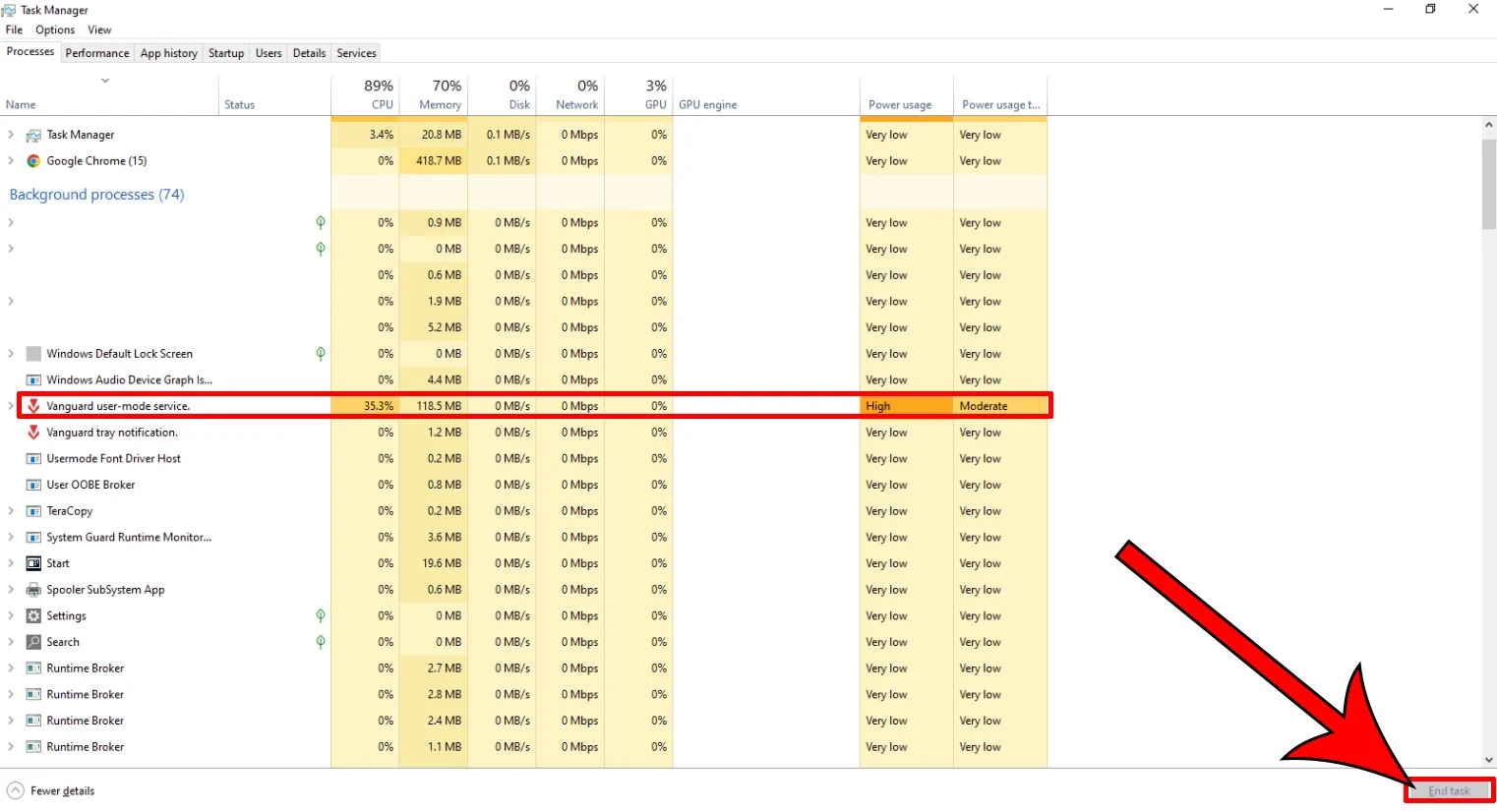
Fix 2: Deleting the Riot Vanguard Folder
Deleting the Riot Vanguard Folder will make the game re-create it after deleting it and can fix the high-CPU usage that you’re experiencing. To do this:
- Type msconfig in the search in your taskbar and hit Enter.
- Select the Boot tab.
- Click Safe Mode and Minimal.
- Restart your computer.
- Navigate to C:\Program Files\Riot Vanguard and delete the folder.
- Type msconfig in the search in your taskbar and hit Enter.
- Toggle Safe Mode off in the Boot tab.
- Start Valorant back up and see if the lag went away.
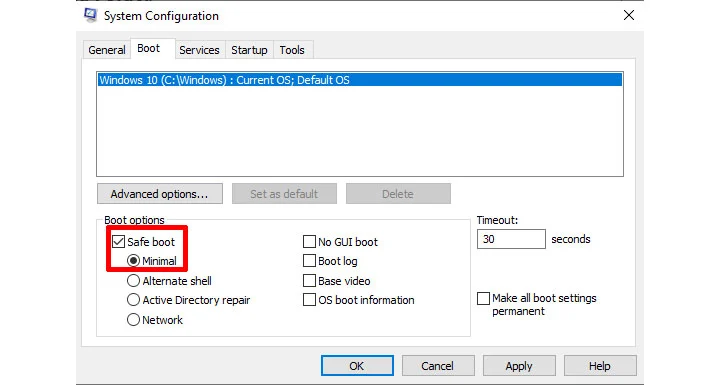
One of these options should work for you. Let us know what worked in the comments section below.
Visit our Valorant Section for more content on the game.