XDefiant is Ubisoft’s new free-to-play tactical team-based shooter. The game is currently undergoing a closed beta test for selected users, which you can be a part of courtesy of a Twitch promo. While it is a beta with some minor bugs and problems, one issue makes the colors extremely vibrant, which can strain the eyes and make seeing things difficult. Here’s how to fix the colors in XDefiant, in case your game is looking a little too red and orange for your liking.
It turns out this issue seems to be related to HDR and can be remedied by enabling DirectX 12, which we’ll explain how to do in the steps outlined below. It’s an easy fix, but you will need to restart your game.
How to Fix Colors in XDefiant
To fix colors in XDefiant, go into the in-game settings, navigate to the Video & Graphics tab, and toggle on the Enable DX12 Renderer option. After enabling this option, you’ll need to restart your game manually. When XDefiant launches again, the colors should be back to normal.
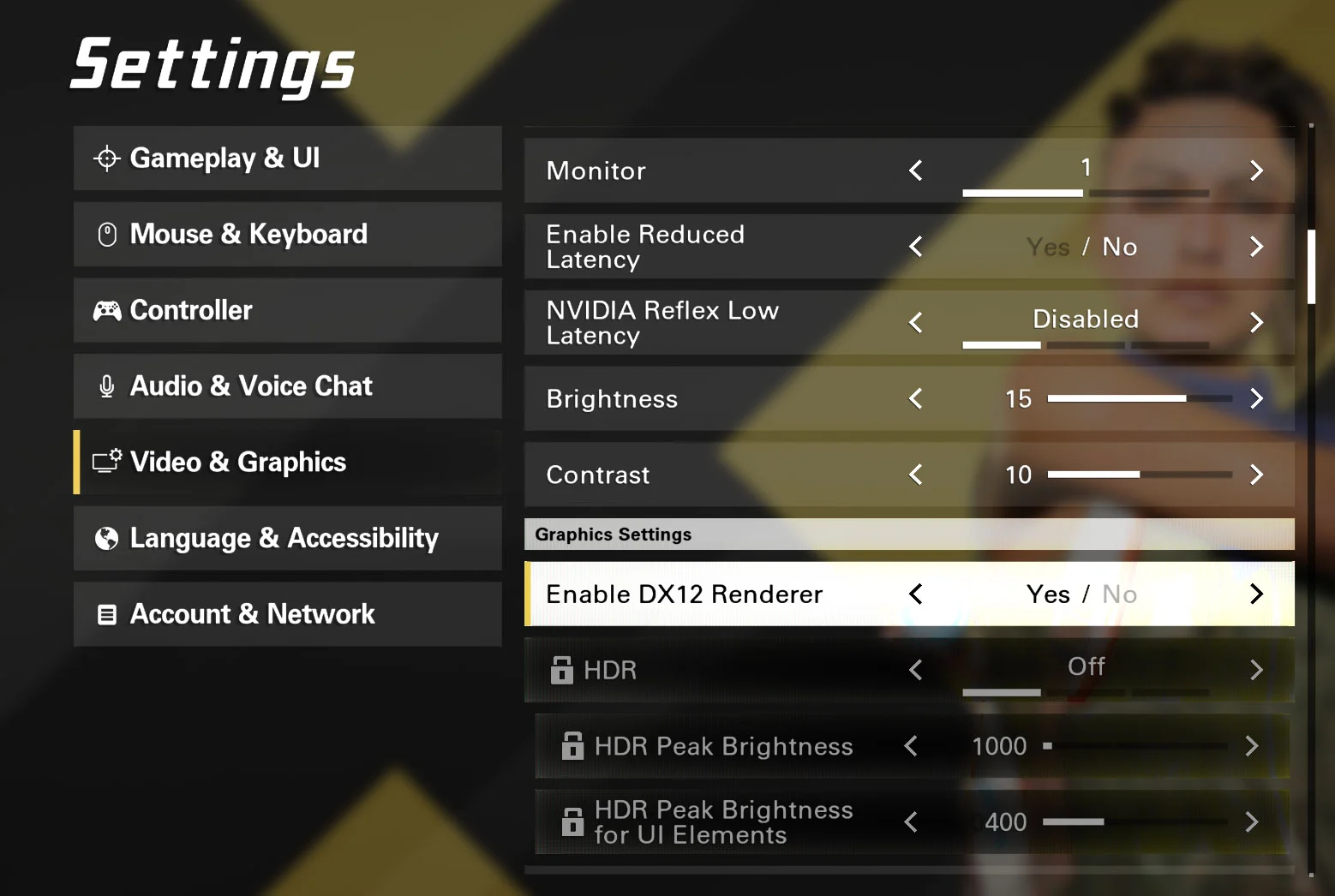
The issue appears to lie within DirectX 11, which auto-enables HDR by default. On some setups, this can ultimately make the colors appear too red and orange, giving an extremely vibrant look to the game and making it tough to focus on enemies and what’s in front of you.
Enabling DirectX 12 should turn off HDR in the game and fix everything once you restart the game client. One thing to note is that sometimes the settings may revert if you force close out of the game or the Video & Graphics settings fail to save.
There you have it; hopefully, this helped you fix the colors in XDefiant if things looked a bit out of whack.





