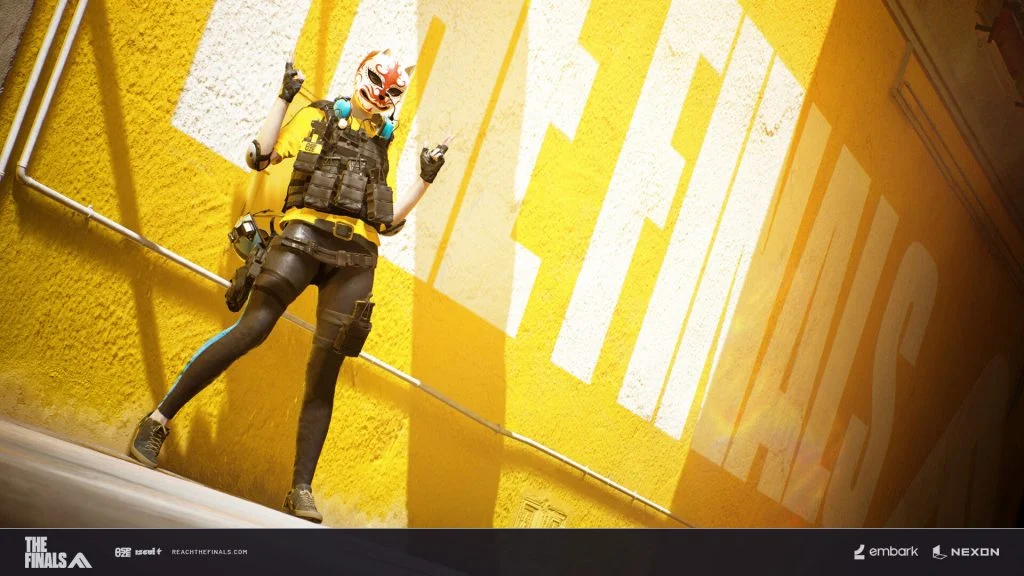If you’ve been trying but struggling to have fun in THE FINALS because of your PC performance, this guide will show you how to max your frames per second.
One thing about first-person shooters is that you need good frames per second, or you won’t do well. With destructible environments and pretty impressive graphics, THE FINALS can be somewhat of a resource hog. If you’ve been struggling with the game, here’s what you can do to boost your FPS.
This guide will show you how to max your FPS while still retaining enough fidelity to stay capable in the game. The following guide was tested and boosted our FPS from around 80 frames per second to over 160 frames per second.
How to Boost FPS in THE FINALS
THE FINALS generally requires a pretty decent GPU and CPU, but to maximize your frames per second in the game, you can adjust some in-game video settings.
Here are the settings you can use the boost FPS in THE FINALS:
- Window Mode: Fullscreen
- V-Sync: Disabled
- Nvidia Reflex Low Latency: On
- Resolution Scaling Method: Nvidia DLSS
- Nvidia DLS5 Quality: Ultra Performance
- Field of View: 110 (or preference)
- Motion Blur: Disabled
- Nvidia RTX Global Illumination: Static
- Overall Quality Level: Custom
- View Distance: High
- Anti-Aliasing: Low
- Shadows: Medium
- Post-Processing: Low
- Texture: Low
- Effects: Low
- Foliage: Low
- Shading: Low
- Global Illumination Resolution: Low
- Graphics API: DirectX 12
Here are some tweaks you can make depending on the GPU you have in your computer:
AMD Cards
- AMD FSR2
- Ultra Performance
Intel Cards
- Intel XeSS
- Ultra Performance
Important Performance Settings
The most significant FPS boosts occurred when adjusting the Resolution Scaling Method and Nvidia DLSS Quality to “Performance” or “Ultra Performance.” This also — however, leads to some fidelity degradation, so the game may not look as good as it did before. Changing Ray Tracing to Static should also result in a significant boost in your framerate.
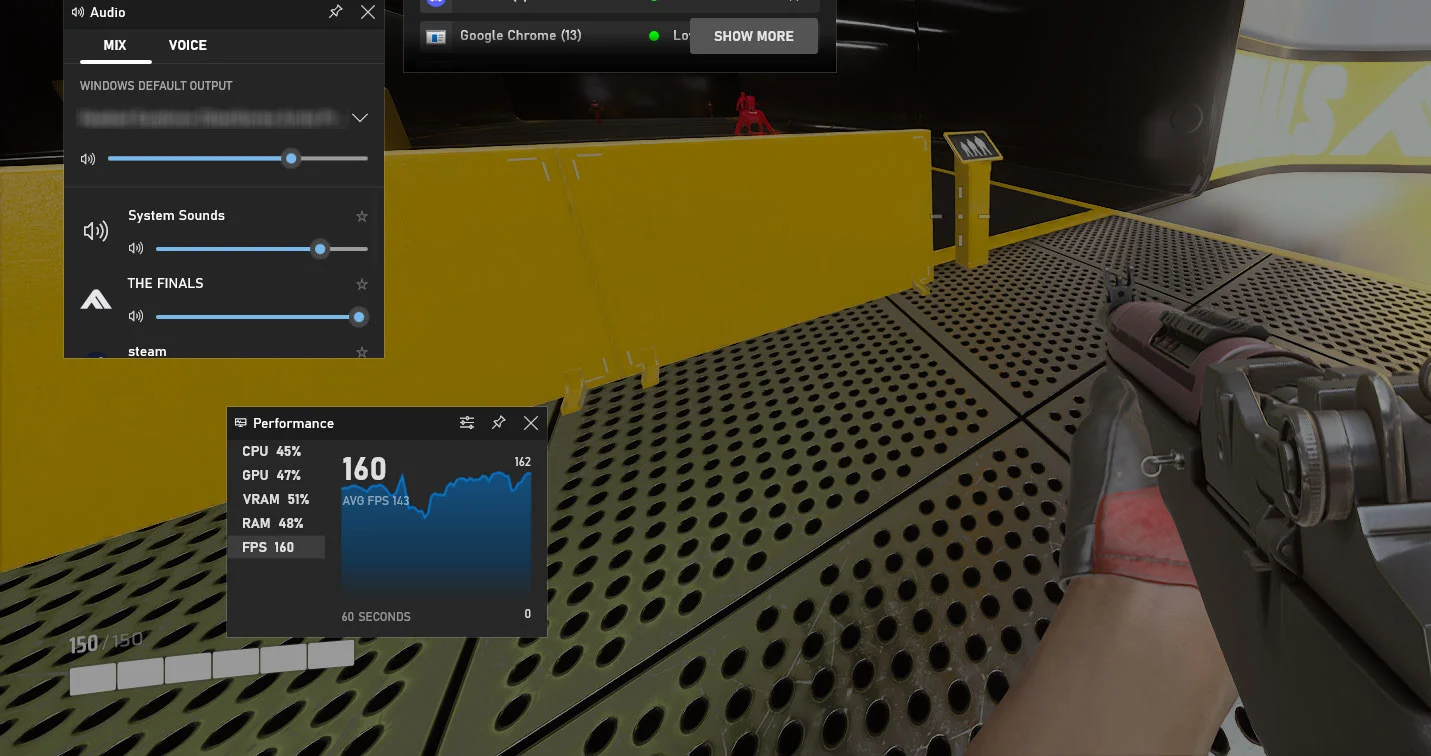
The other thing to look out for is Nvidia Reflex Low Latency. You may be tempted to turn this On +Boosted, but this only helps if your CPU is the bottleneck in your system. So, in other words — if you have a weak CPU but a pretty good Video Card, consider switching that setting to On + Boosted, otherwise, keep it to On.
Things like View Distance and FOV are kept high because this is a first-person shooter, and lowering those settings puts you at an inherent disadvantage in the game. However, if you’ve got a really old rig, you can consider turning all Quality settings to Low and reducing your Field of View to try to squeeze out a few more frames per second.
Let us know how many frames per second you were able to gain through this guide in the comments below.
See THE FINALS Section for more guides and content on the game.