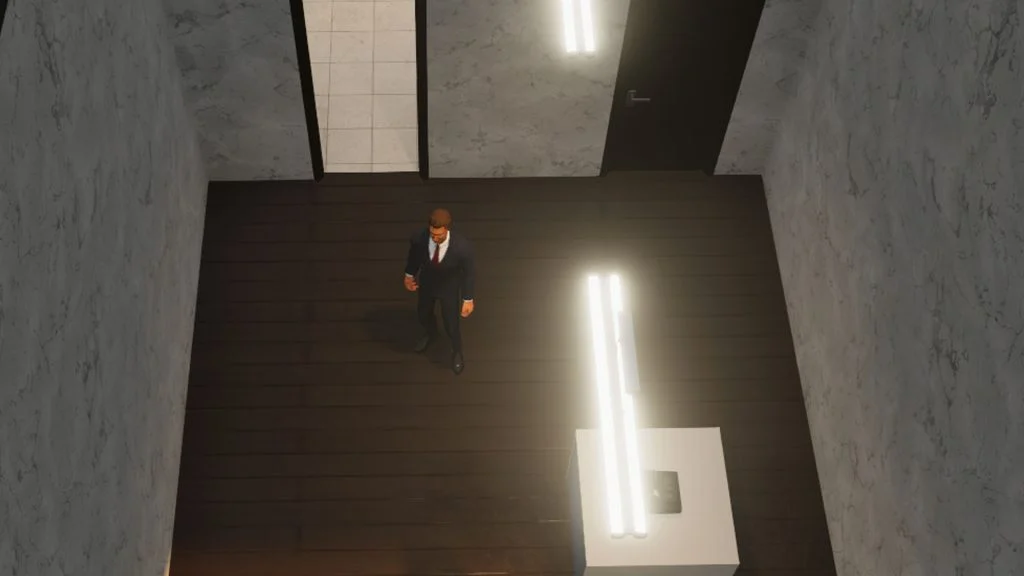Whether it’s your first business or your fifth, there’s always room to improve the look and feel of your stores in Big Ambitions. You can customize the floors and the walls by entering a specific mode while inside your store. Here’s how to customize the interior of your business in Big Ambitions.
How to Customize the Interior of Your Business in Big Ambitions
To customize the walls and floors of your business, walk inside your business location and press the Interior Designer button. Doing this enters interior designer mode, which allows you to pick different floors and walls for your business.
Click on the wall or floor pattern you want, then click the color palette to change the color. Then, depending on whether you picked a floor or wall option, click on the floor or wall to place it. You can drag your mouse to cover a large area. You’ll see a sum of the total cost at the top-right of the interior designer window. Click on Apply when you’re ready to make the changes and purchase the upgrades.
You can also hit the revert button if you decide you don’t like the changes you made in the preview window. The Revert button is also on the top right of the interior designer window, next to Apply. When you’re done, you can simply press the Interior Designer button (the same one you clicked to open this mode) to close it.
And there you go; that’s how you can customize your business’s interior in Big Ambitions. You may occasionally receive complaints or compliments about the look of your business. Open up your business in BizMan view, and then look under the Customer Satisfaction tab to see the customer’s opinions.
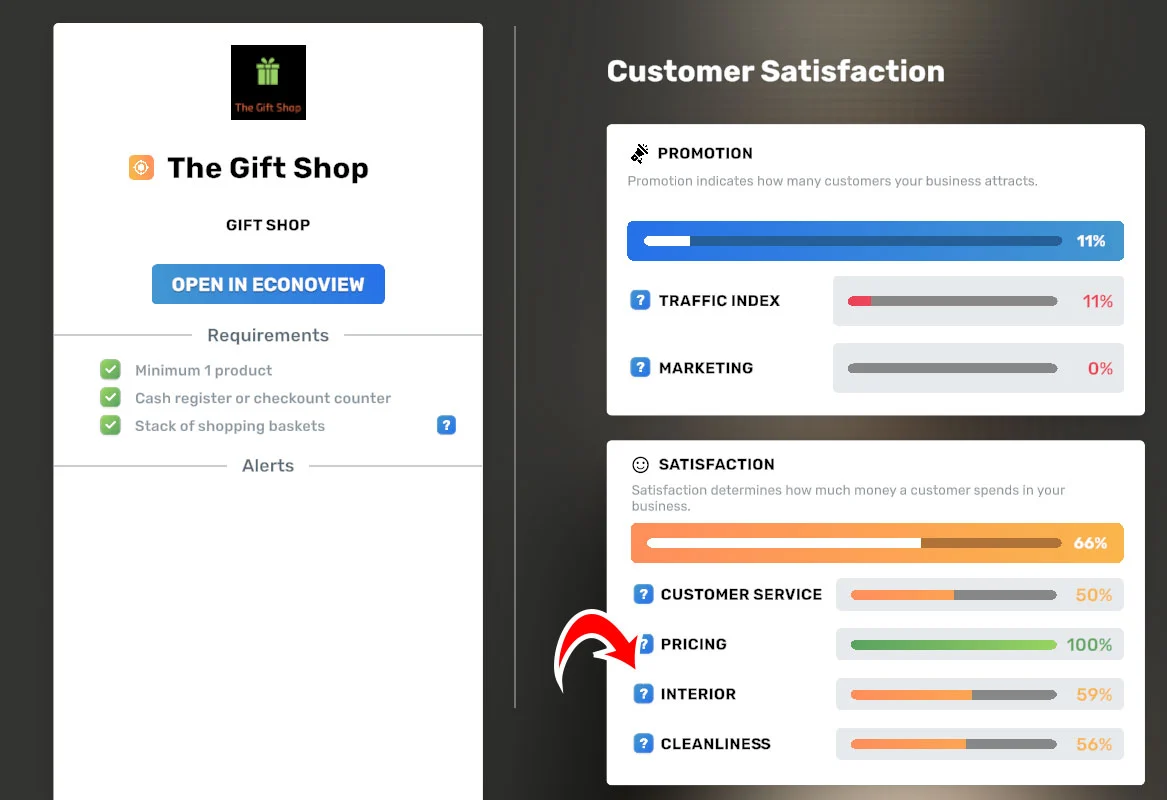
Decorating the floor and walls of your business will increase its value. Adding furniture like tables, bins, speakers, etc., will have a positive effect. Monitor your employees and customers while they’re inside to get a little more insight.
You can check out some more guides and walkthroughs in our Big Ambitions Section.