Popular online-only games like Fall Guys are prone to errors, and one widespread issue affecting the player base is Error Code 200 19002. The error code may prevent you from connecting to Epic Online Services, which is required to play Fall Guys online with other players. It can be frustrating when you see the error pop up, but there are a few things you can do to fix it, assuming the issue is on your end. Read on to find out how to fix Fall Guys Error Code 200 19002.
The guides below are for Fall Guys players on Steam and Epic Games Launcher. If you’re a console player, the best thing to try is restarting the game and checking for a game update. The online services may be having issues if you cannot connect to Fall Guys but can connect to other games without any problems.
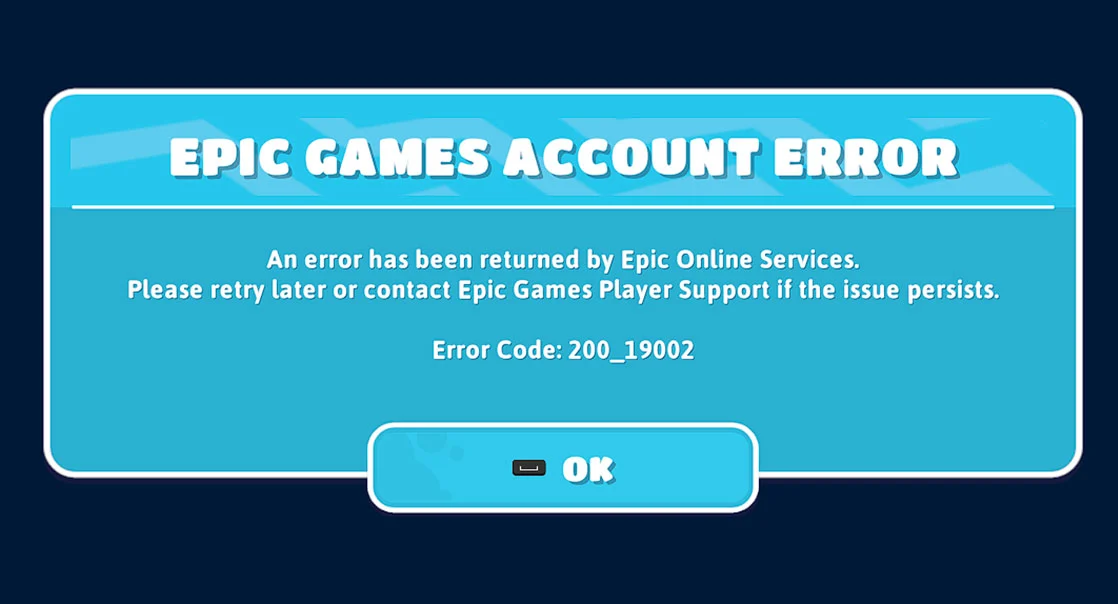
How to Fix Fall Guys Error Code 200 19002
To fix the Fall Guys error code:
- Close the Fall Guys game client.
- Press the Windows key to open the Start Menu.
- Type “appwiz.cpl” and press Enter.
- Find and uninstall all Microsoft Visual C++ components.
- Download and install the latest Microsoft Visual C++ Redistributable files.
- Relaunch Fall Guys to see if the issue is resolved.
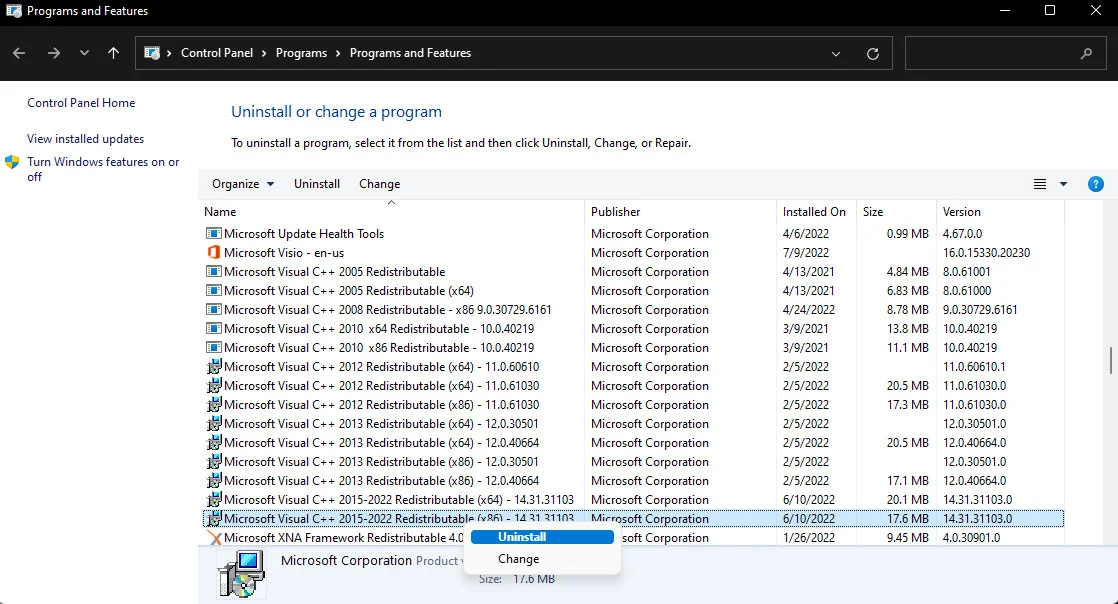
If the issue is not resolved by reinstalling Microsoft Visual C++ components, you can try starting the Epic Online Services.
To start the Epic Online Services:
- Press the Windows key to open the Start Menu.
- Type Services and press the Enter key.
- Find and right-click Epic Online Services.
- Select Start.
- Relaunch Fall Guys to see if the issue is resolved.
The above methods should work for users experiencing the issue on Steam. For Epic Games Store players, you can try verifying your Fall Guys game files to fix the Epic Games Account Error Code 200 19002.
To verify the Fall Guys files on Epic Games:
- Open the Epic Games Launcher.
- Navigate to the Library tab.
- Find Fall Guys and tap on the three dots.
- Click on Verify.
- Wait for the files to verify.
- Relaunch Fall Guys to see if the issue is resolved.
If all else fails, we recommend contacting Fall Guys support. After signing into your account, you can submit a ticket for more personalized tech support help.





