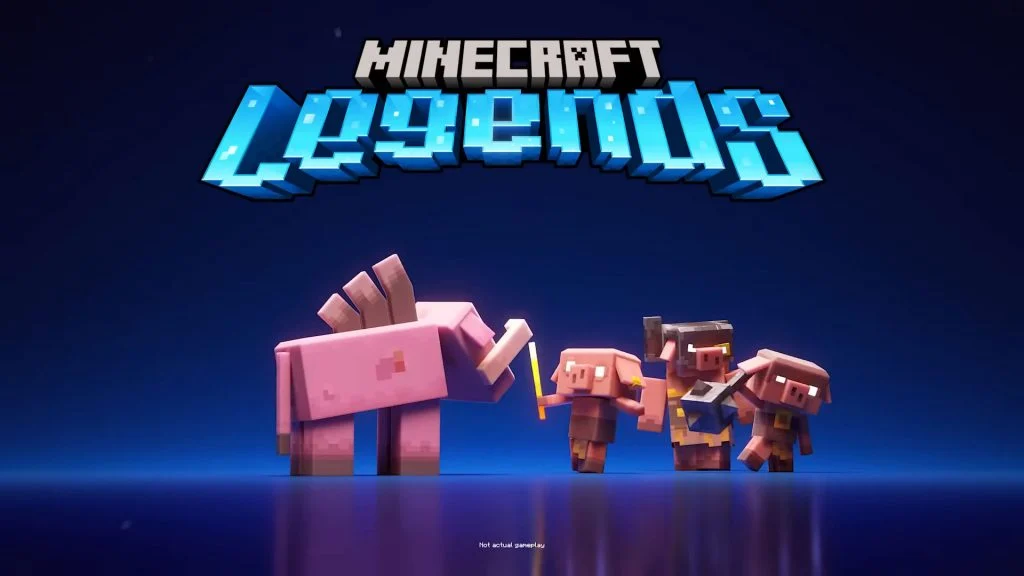Trying to team up with your friends in Minecraft Legends but not sure how to join their team?
Updated 4/19/23: This post was updated to reflect the tweet by the Minecraft Legends developers.
In Minecraft Legends, players can participate in a Versus Mode on either the orange or blue teams. If you want to play with your friends, you’ll want to be on the same team, or else you’d be facing off against each other. However, you may have tried clicking everywhere in the lobby just to get on the same team as your buddies. In this quick guide, we’ll let you know what the deal is and give you a quick workaround so that you can team up with your friends.
How to Switch Teams in Minecraft Legends
Currently, at the time of writing, there is no way to switch teams in a Versus lobby in Minecraft Legends, but there is a workaround. You can join your friend’s team by opening the lobby to the public, then joining when the other team has the same amount of team members. This will default you to the team with fewer members where your friends are!
In Private and Training game modes, players can press the Y key in the lobby to switch teams.
The developers of Minecraft Legends responded to the issue recently via a tweet:
An update is in the works to allow friends to join the same team before finding other players in PvP matchmaking. We plan to have this update in your hands soon. Please continue to share your feedback: We are listening and value your input!
This is likely a bug that will be fixed soon, and we know it’s not an ideal solution, but it’s better than facing your friends when you want to play with them.
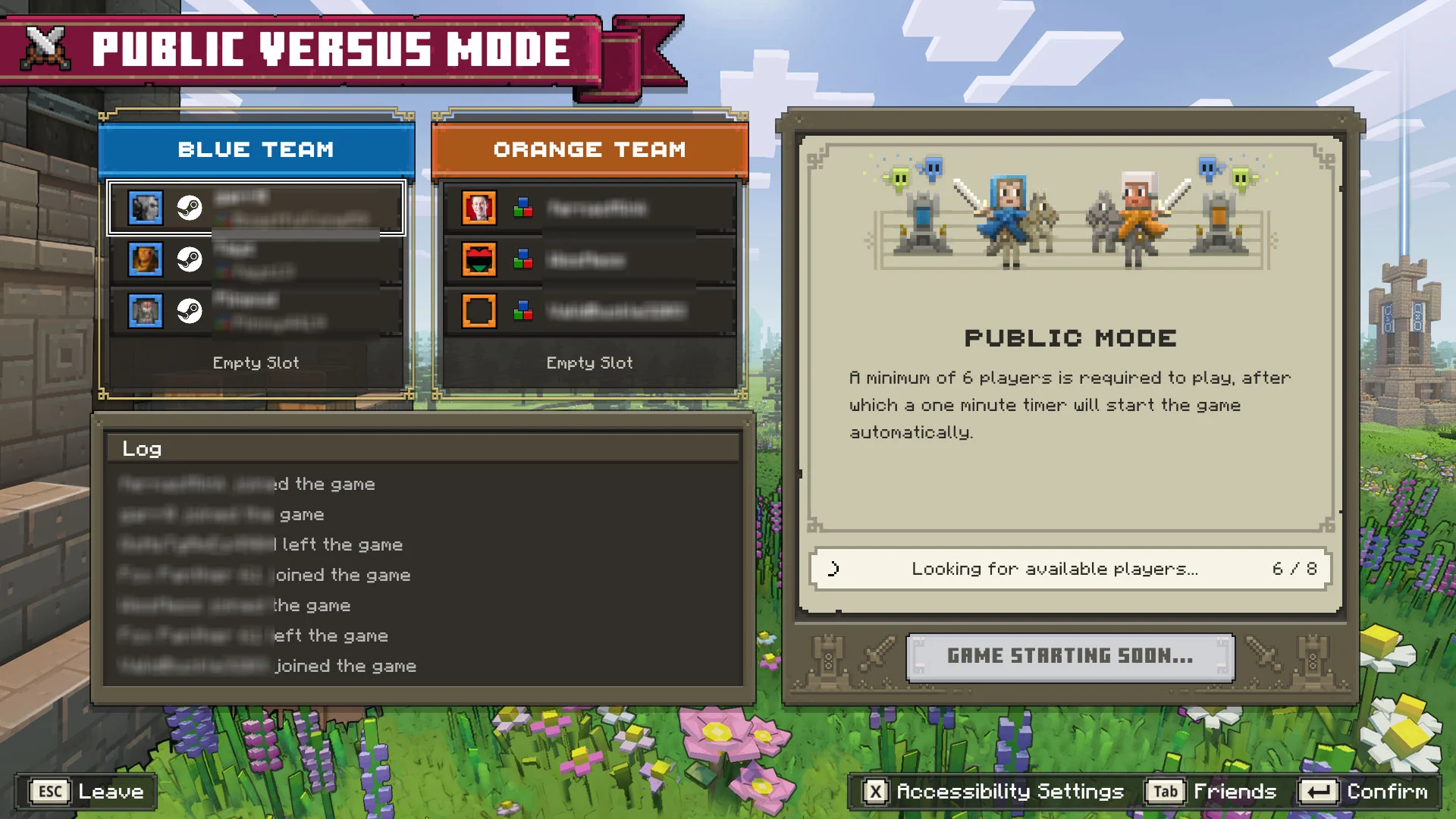
We will update this post if Minecraft Legends patches this bug and we are able to swap teams in Versus mode.
For more Minecraft Legends content, see our Minecraft Legends Section.