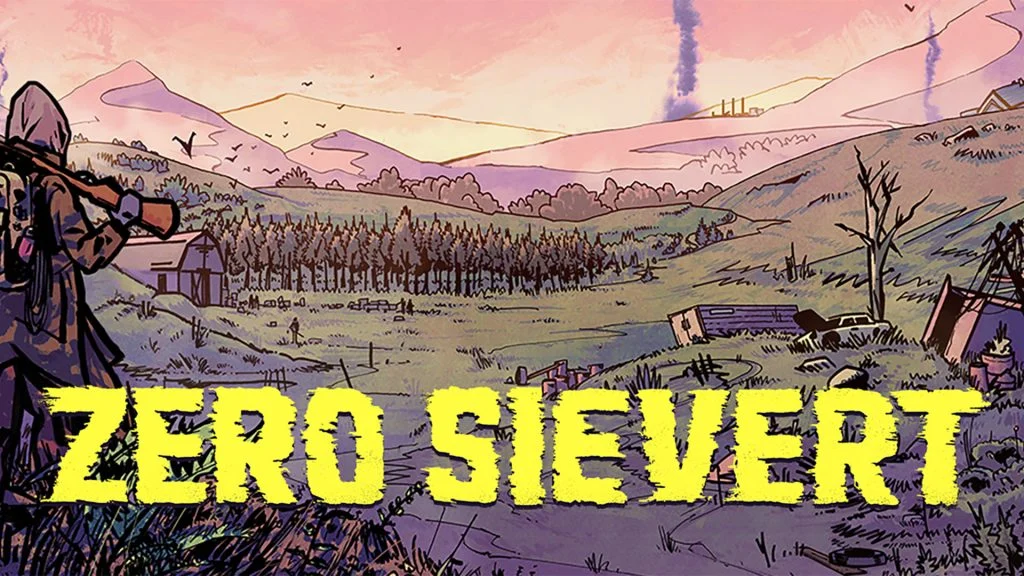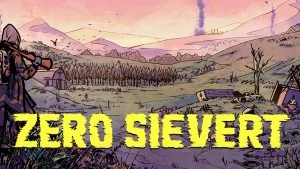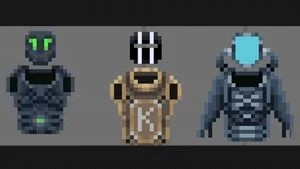Okay, so you’ve gone into the modules screen in ZERO Sievert, and you’ve constructed a new base upgrade, but now when you go to the Bunker, your new Module doesn’t show up. What gives? In ZERO Sievert, planning your base modules is just the first step. Before you can improve your base, you will need to collect the required materials. Here’s how you can install base modules and upgrades in ZERO Sievert.
Check out our ZERO Sievert Inventory Capacity guide to learn how to carry more items.
Installing Base Modules in Zero Sievert
There are three steps to installing new Base Modules or upgrades in ZERO Sievert. The first step is to access the Modules Screen and choose which Module you’d like to install in your base. Then, you’ll need to go to the Crafting Bench to craft a Building Kit for the Module. Finally, access your inventory, right-click, then select Use to install the Module in your base. Keep reading for step-by-step instructions.
Adding the New Module in the Modules Screen
To add the new Module:
- Hit J on the keyboard.
- Click the House icon.
- Select an empty room, then select your Module.
- Click and hold the text that reads Hold Here to Install.
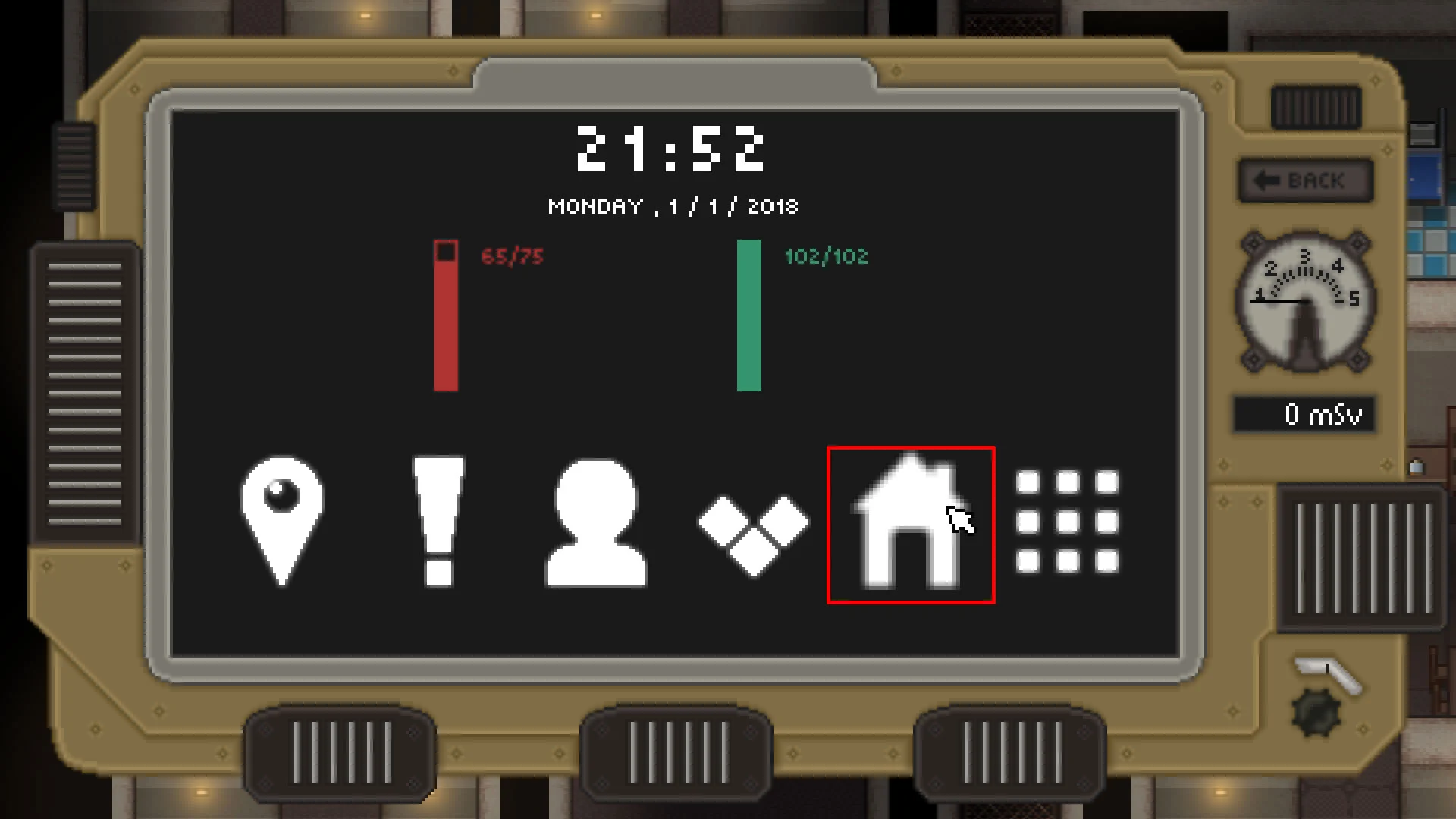
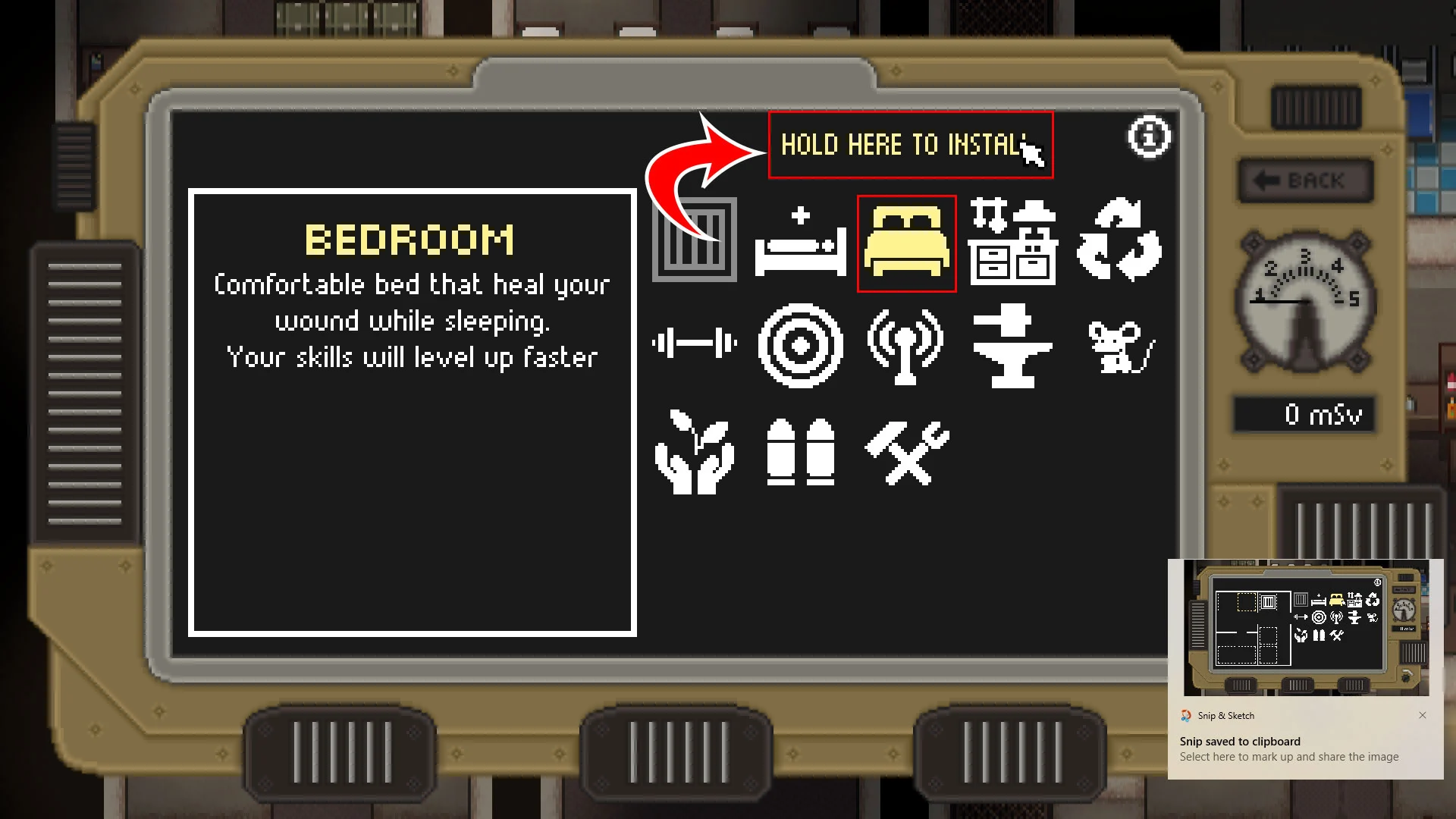
Crafting a Module Building Kit
To craft your new Module in ZERO Sievert:
- Interact with the Crafting bench.
- Click Modules on the left.
- Select the Module you’d like to craft.
- Required materials will be displayed at the bottom of the screen.
You can track them via the radio button.
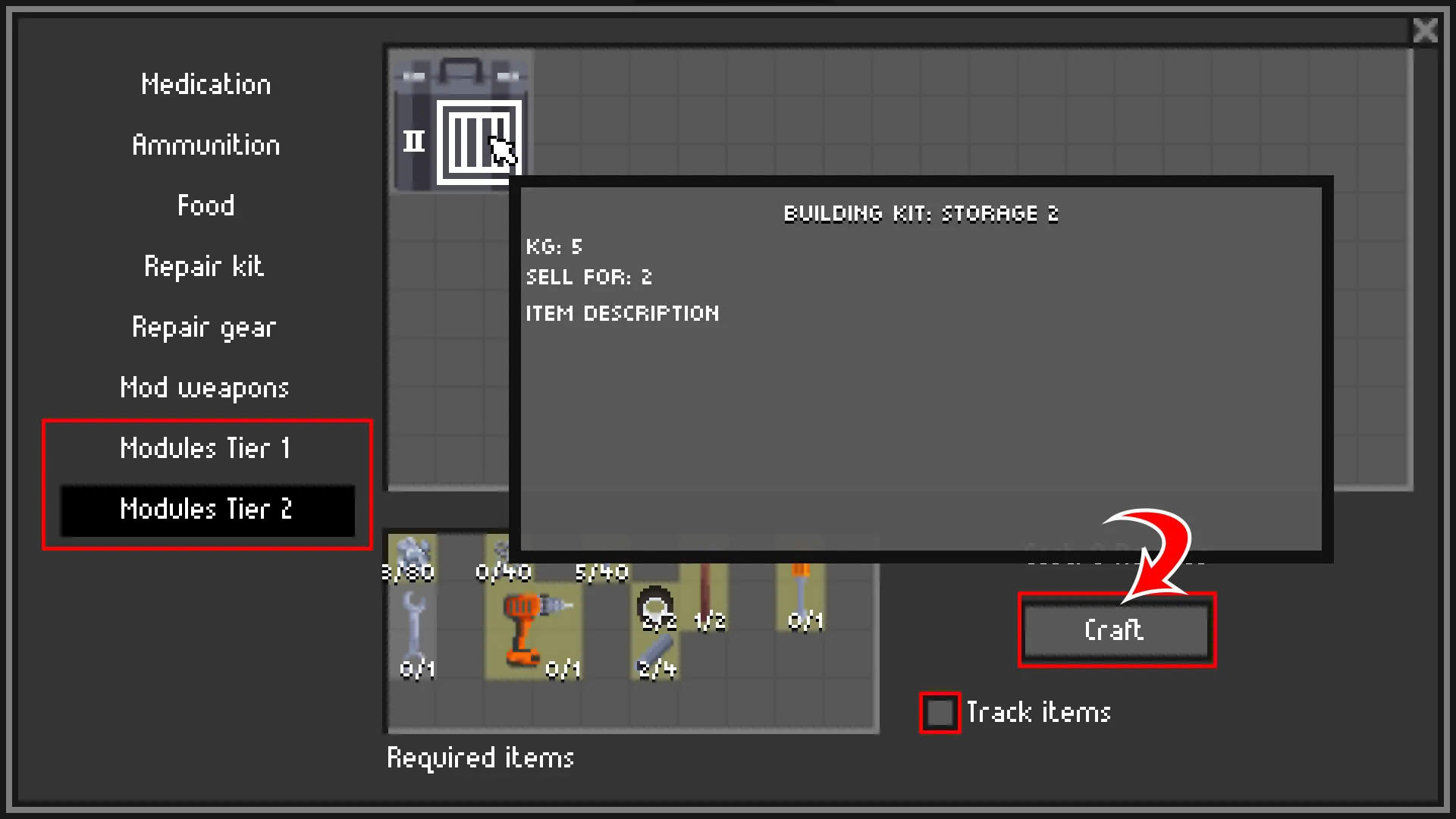
You have access to the following modules:
- Storage 1
- Bedroom 1
- Kitchen 1
- Infirmary 1
- Garden 1
- Workshop 1
- Gym 1
- Shooting Range 1
- Ammo 1
- Recycling 1
- Forge 1
- Scavenger 1
- Storage 2
Installing the New Base Improvement
Once you craft the new base improvement, bring up your inventory and right-click the Building Kit. Hit Use, and you’ll install the new bedroom improvement.
Now you’ll be able to reap the benefits of having an expanded base!
For more guides visit our Guides Section.