Transferring save files in Dwarf Fortress is as simple as navigating to the right folder and copying over the correct files.
If you’re enjoying the Fortress-building fun in the new Steam edition of Dwarf Fortress, you may already be playing the settlement-building game on several devices and want to play the same save. Or maybe you spawned an epic world and just got a PC upgrade. Regardless of the reason, copying saved files is super easy, even if you don’t know where to find them.
Contents:
How to Transfer Save Files in Dwarf Fortress
You can access your saved files by navigating to C:\SteamLibrary\steamapps\common\Dwarf Fortress\save, then copy the save folder for the save you want to transfer. Use a service like Google Drive or Dropbox to share the file to your new device, then paste the save folder in the same location on your alternative device.
Finding the Dwarf Fortress Save Folder
If you can’t find your Dwarf Fortress folder in your C Drive, it’s possible you installed the game on a different drive. To find your save files:
- Open Steam.
- Right-click Dwarf Fortress.
- Hover over Manage and click Browse local files.
- This will open your Dwarf Fortress folder. From here, you can access the save folder.
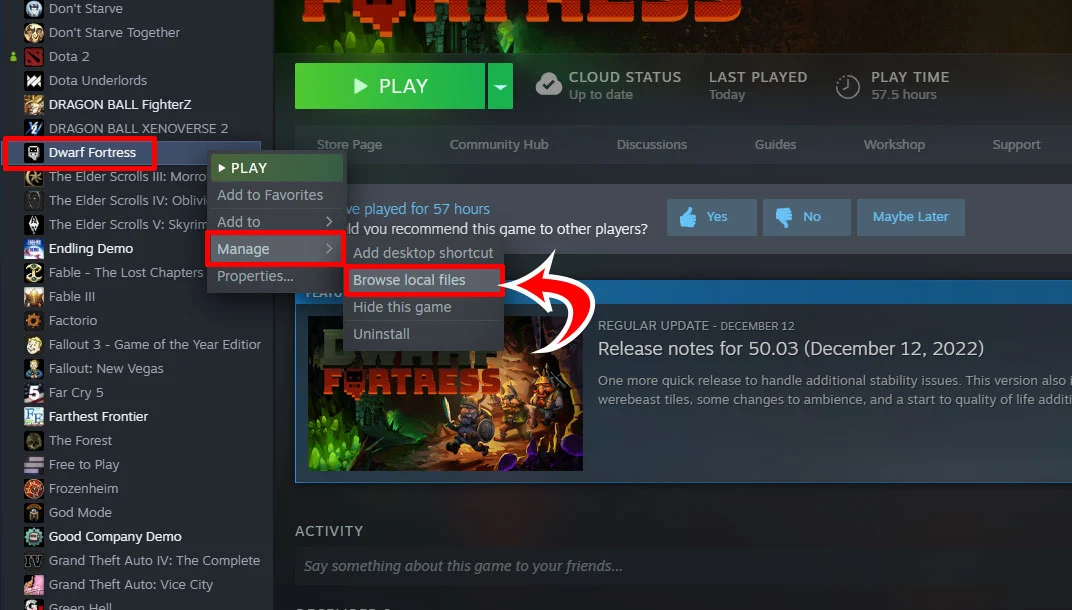
If you do not want to use a third-party cloud storage app like Dropbox or Google Drive, you can also send the files to yourself via email.
If you want to send multiple files, zipping them may save storage space. To do this, select the files you want to send, right-click, and select Send to>Compressed (zipped) folder.
Now you’ll be able to play all your favorite Dwarf Fortress worlds and saves on different computers!
For more Dwarf Fortress tips & tricks, see our other guides:
How to Equip Weapons and Armor | Dwarf Fortress Beginners Guide: Tips and Tricks for a Successful Fortress | How to Fish | How to Make Drink | How to Create a Militia and Squads





