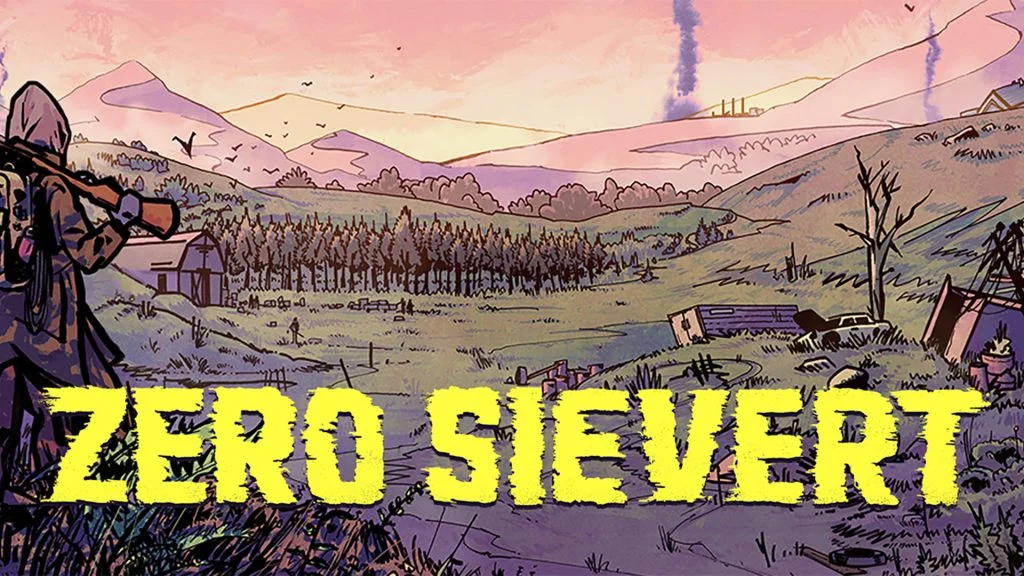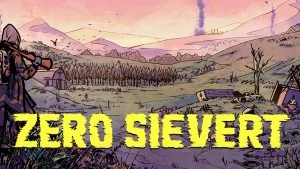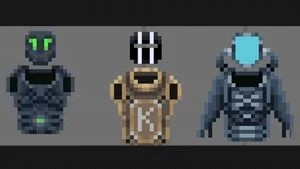ZERO Sievert, the top-down 2D extraction game developed by CABO Studio, is in early access and may lack a few features. One of these is the ability to sync your save files–so if you want to play the game on multiple devices, you’re out of luck. However–there is a workaround to this, and there is a way to transfer save files in ZERO Sievert.
To do this, you’ll need to manually save the save files and settings, then transfer those files to your other device. It takes a few minutes to do, but once you get the hang of it–it’s easy. We’ve tested this method several times, and it’s yet to corrupt our game files. You can also use this method to back up your save files if you want to save scum–but we don’t recommend doing that since it takes the fun out of the game.
How to Transfer Save Files in ZERO Sievert
To transfer your save files in ZERO Sievert, you need to access the “username”>appdata>local folder on your computer, then go to the ZERO_Sievert folder. Once there, you can copy and send those files to your alternate device, then replace them on that device to restore your last save point.
Yes, this might sound a little confusing, so see the steps below for a more in-depth explanation.
Show Hidden Files
Your ZERO Sievert save files may have a hidden status on them. If you haven’t enabled “view hidden folders” on your PC, you’ll need to do that first. To show hidden folders:
- Open File Explorer.
- Click View.
- Click Options, then select Change folder and search options.
- Select the View tab.
- Select Show hidden files, folders, and drives.
- Hit Apply.
- Click OK.
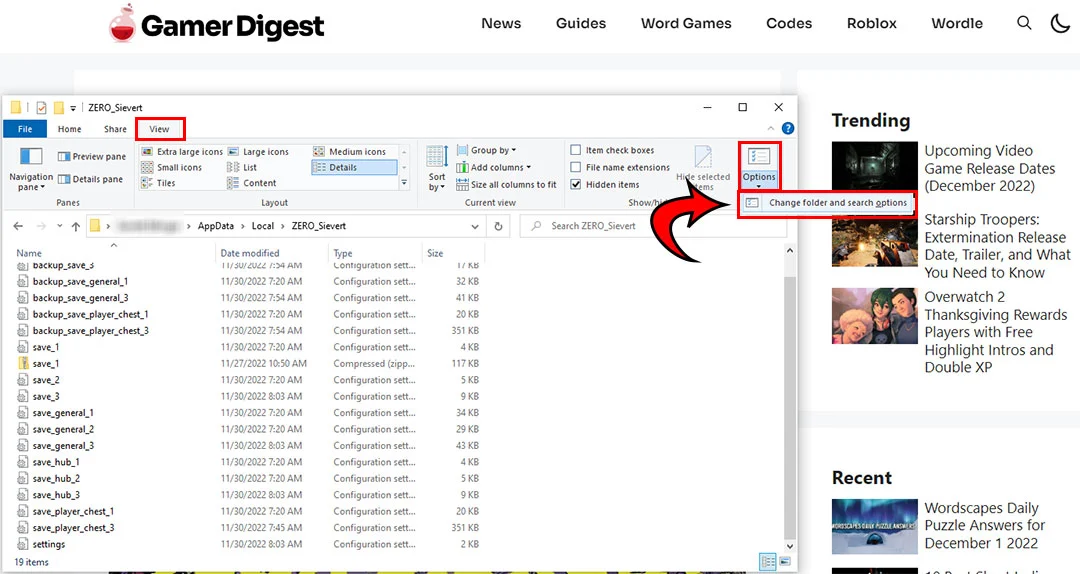
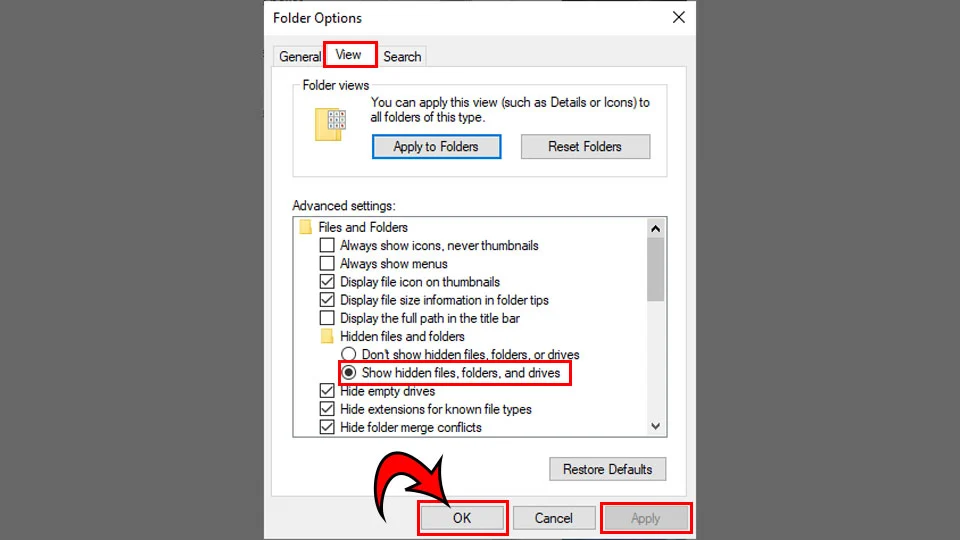
Locating ZERO Sievert Save Files
Now that you can actually view the ZERO Sievert game files, we’ll be able to copy everything over. To find ZERO Sievert game files:
- Hit ⊞ Win + R.
- Type in %appdata%.
- Click the AppData folder link in the search bar.
- Select the Local folder.
- Find and enter the ZERO_Sievert folder.
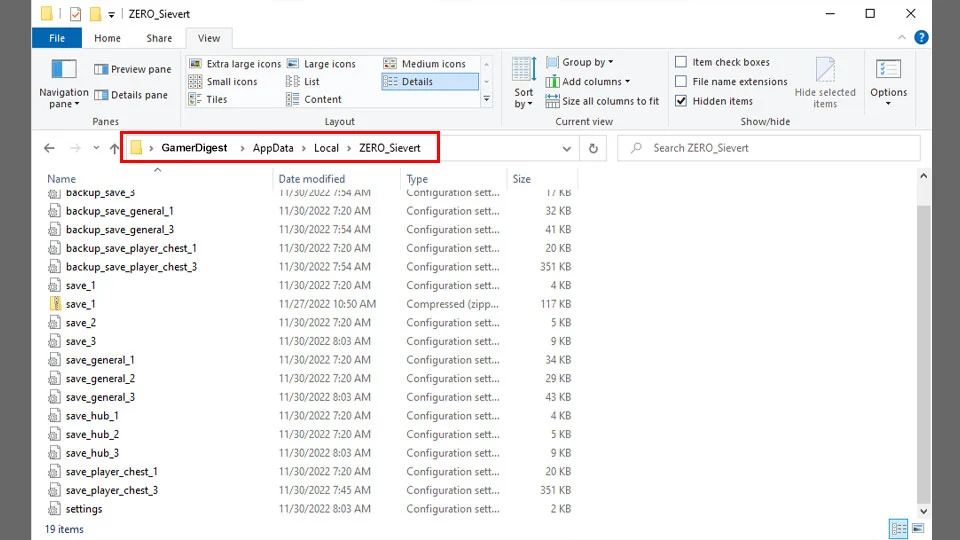
As a backup–we highly recommend saving all the ZERO Sievert files in a separate folder in case something goes wrong or you accidentally delete a file.
Transfering Files to Your New Device
Now that you have the game files, it’s just a matter of copying and pasting them to your new device. Keep in mind we tried copying over just a few specific files, and each time it broke our game–so it’s best if you copy all of the files to your new device. To do this:
- Use a service like Dropbox or Google Drive to save your game files.
- Access the service on your new PC.
- Locate the ZERO_Sievert folder as you did on your other device.
- Paste the game files in this folder and Replace all.
You can also zip the files instead of sending them individually to save cloud storage space. To do this, select all the files in the ZERO Sievert folder, right-click, and select Send to>Compressed (zipped) folder.
Keep in mind this will replace all your save files, so only do this if you don’t mind losing the existing saved files on your device.
More ZERO Sievert Guides: Where to Find the Crimson Corporation in ZERO Sievert | Where to Find Mr. Junk in ZERO Sievert | All Ammo Types in Zero Sievert | Zero Sievert: Forest Map and Beginners Guide | Zero Sievert: Healing Explained